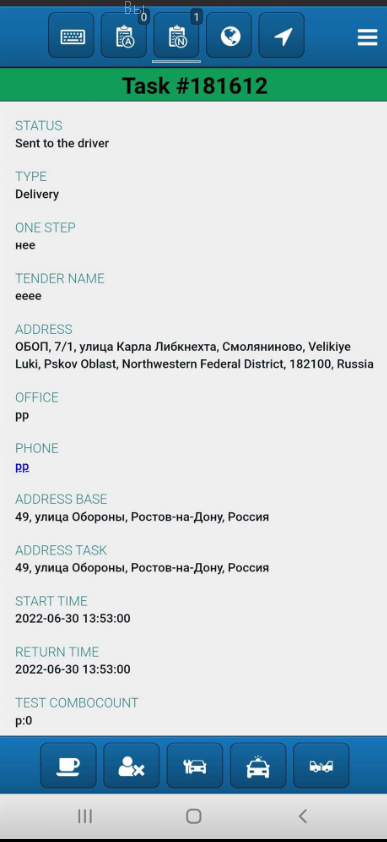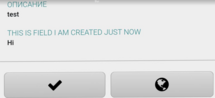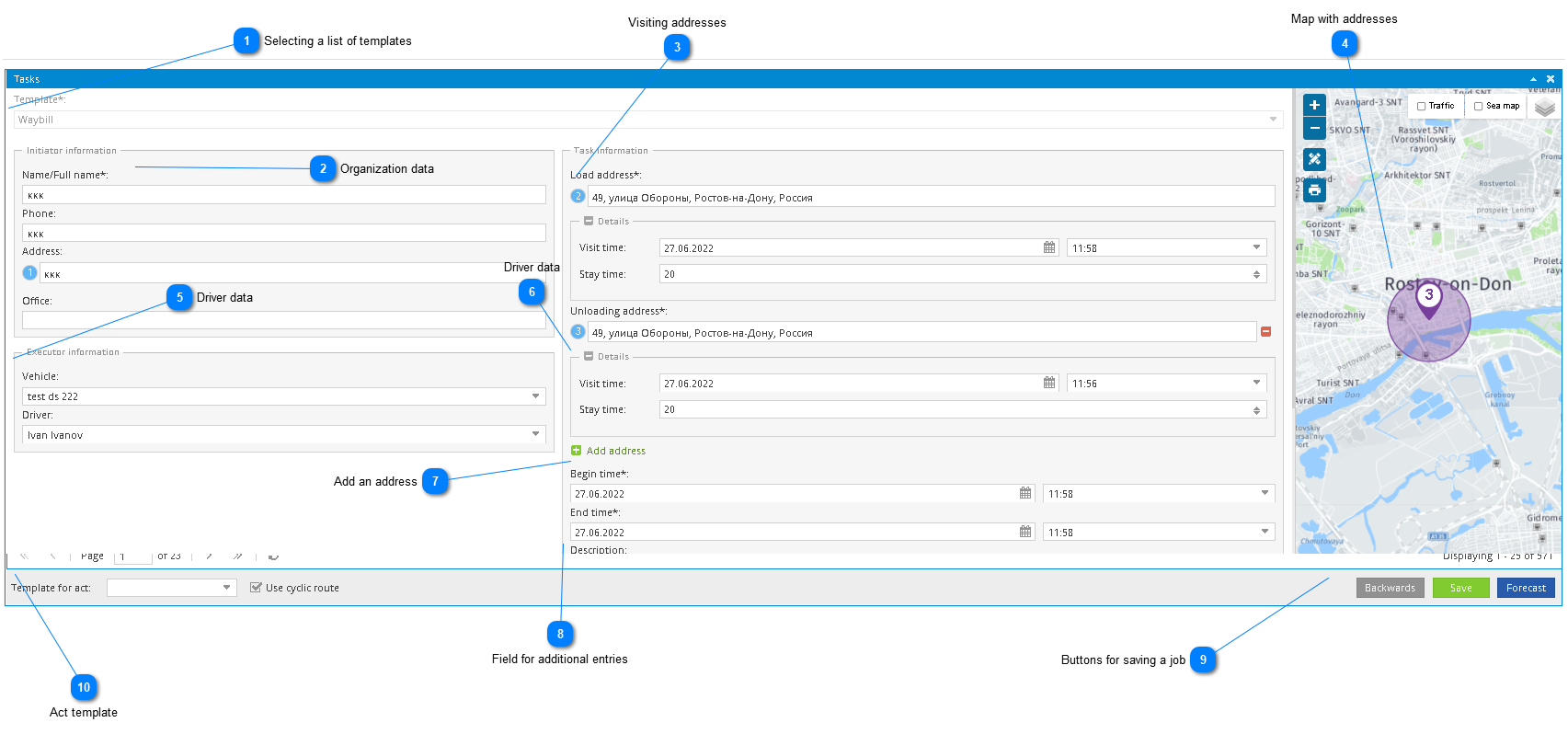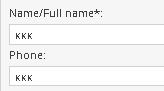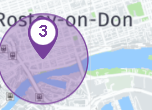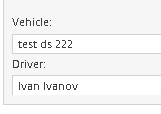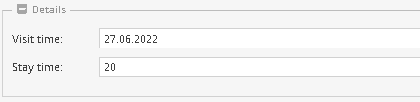To properly display this page you need a browser with JavaScript support.
1. The task tab has a set of templates for performing different types of tasks. Templates are available from the drop down list.
Selecting a list of templates List of templates.
Organization data Organization name and phone number.
Visiting addresses Select of delivery address.
Map with addresses Displaying the address on the map
Driver data Driver data. The choice of driver and object is possible from the list entered in the Pilot.
Driver data Fields for filling in the date and time of the visit, as well as the allowable time of stay at the facility.
Add an address Add address button.
Field for additional entries Window for additional description.
Buttons for saving a job Button bar :
• Back - return for editing.
• Save.
• Forecast - The operator can additionally calculate the driver's arrival time and enter this data into the order.
Act template Selection of a list of templates to be completed by the driver upon arrival.
• There is also a reminder function for the operator, where you can set the date and time. With the arrival of this event, it will be displayed in this icon
.
2. After the job is saved.
It comes to the mobile application in the form of an electronic task and has the following form.
• Buttons for accepting a job and viewing an address.