Inspections
Inspections are a tool for convenient and systematic vehicle condition checks.
Here’s what you can do:
-
Create inspection templates with the questions you need
-
Schedule and conduct inspections
-
Record what was checked and its condition
-
Detect problems early to prevent downtime
The tab consists of two sections:
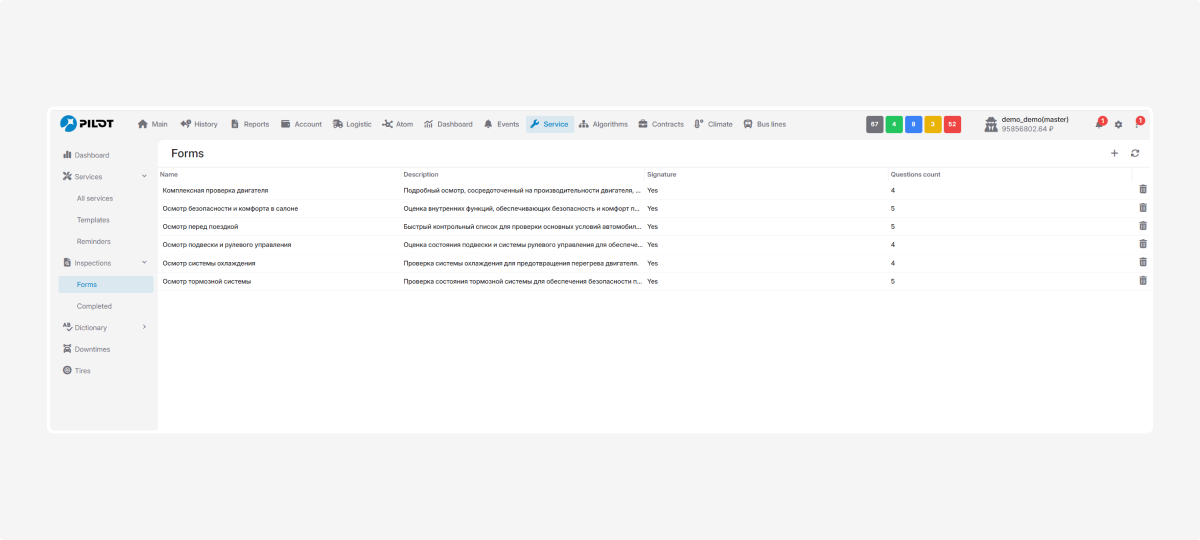
-
Forms — create inspection templates
-
Completed — perform inspections and review results
Forms
In this section, you create inspection templates — sets of questions used during checks.
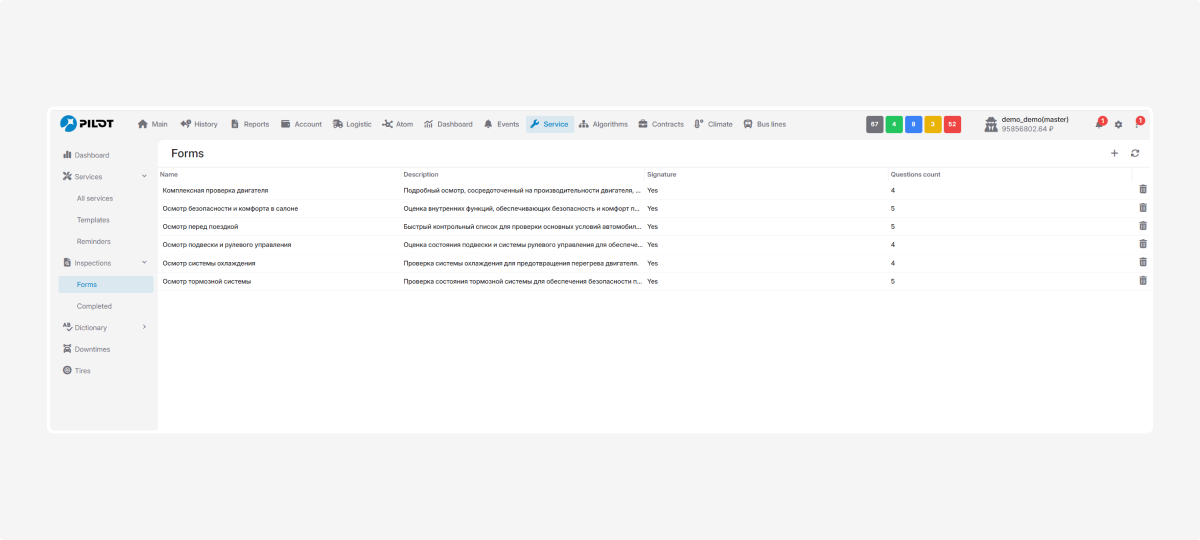
You can make forms for:
-
Regular maintenance inspections
-
Pre-trip checks
-
Acceptance inspections
-
Unscheduled checks
You can create as many forms as you need, one for each case.
How to create an inspection form:
1. Click Create form 
2. You’ll see the form creation window with two blocks:
-
General information
-
Questions3. When everything is ready, click the Save icon in the upper right corner.
To edit a form: double-click it in the list.
To delete a form: click the delete icon  .
.
General Information
This is the header of the form:
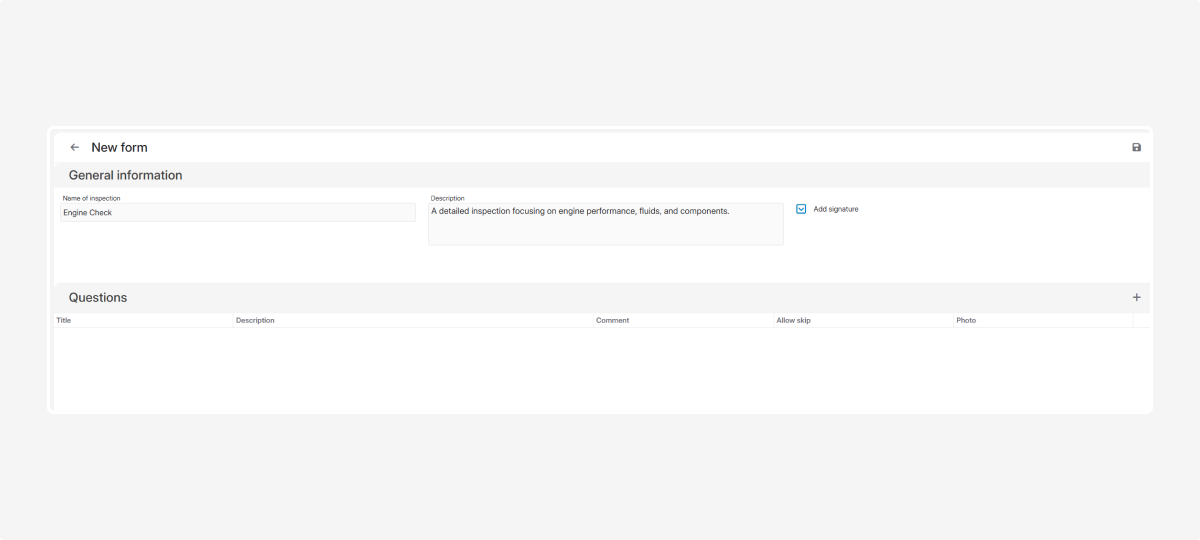
1. Inspection name — e.g., “Engine check”
2. Comment — describe when and how the form should be used. Example: “A detailed inspection focusing on engine performance, fluids, and components.”
3. Signature — check the box if you want the inspector to sign the form for validity.
Questions
Now add the questions for the inspection.
How to add a question:
1. Click Create question 
2. Fill in the fields:
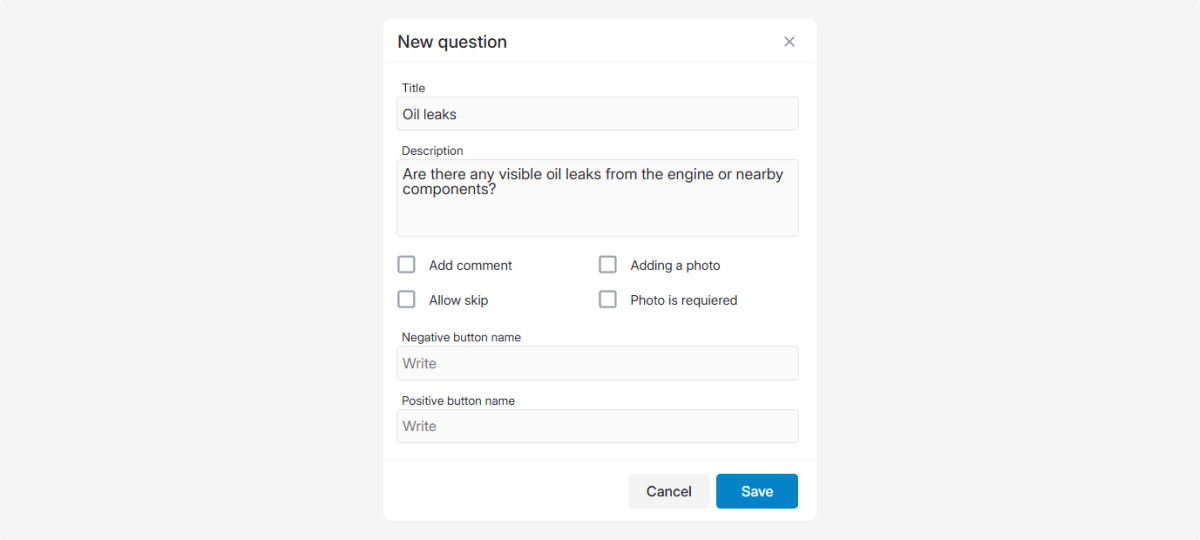
-
Question title
-
Comment — what exactly needs to be checked3. Configure extra options:
-
Allow additional comment
-
Allow skip
-
Add photo
-
Require photo
-
Button labels:— Positive answer (e.g., “Yes” / “OK”)— Negative answer (e.g., “No” / “Not working”)— Skip (if allowed, e.g., “Skip”)
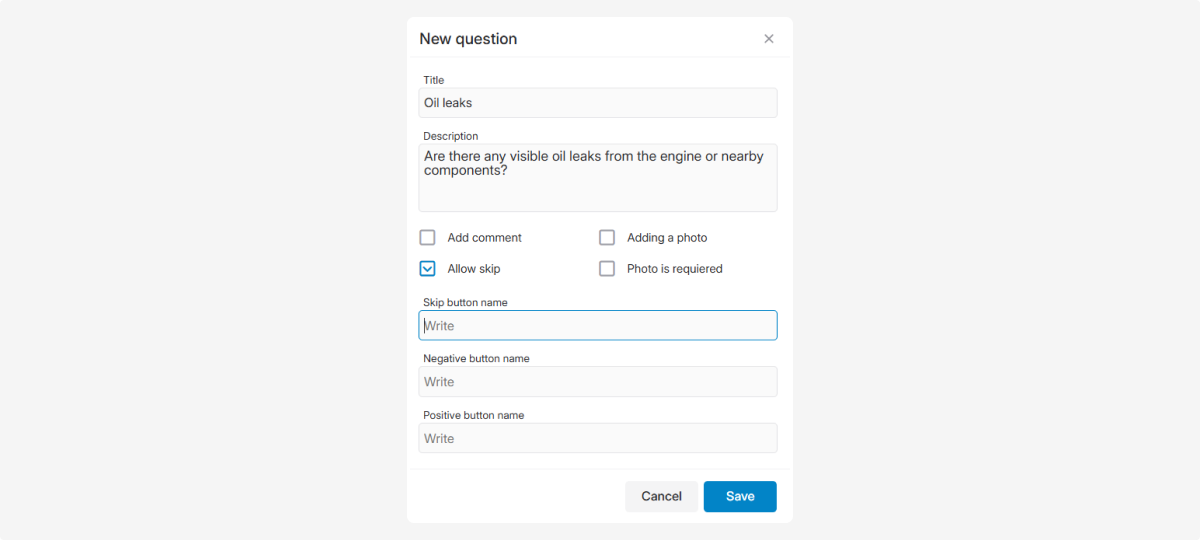
4. Click Save
The question will appear in your form.
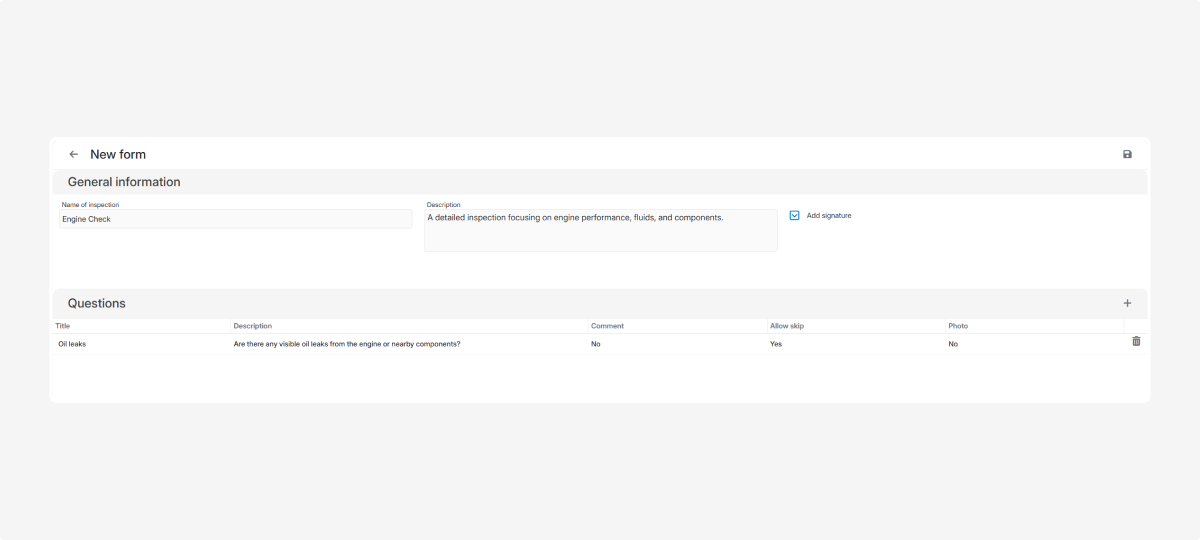
To edit: double-click it. To delete: click the delete icon  .
.
When all questions are added, click Save
Now you can use this form when conducting inspections.
|
Completed
Here you see all finished inspections.
You can check:
-
Which object was inspected
-
Which form was used
-
Who conducted the inspection
-
When it was done
-
Number of answered questions
-
Which questions were skipped
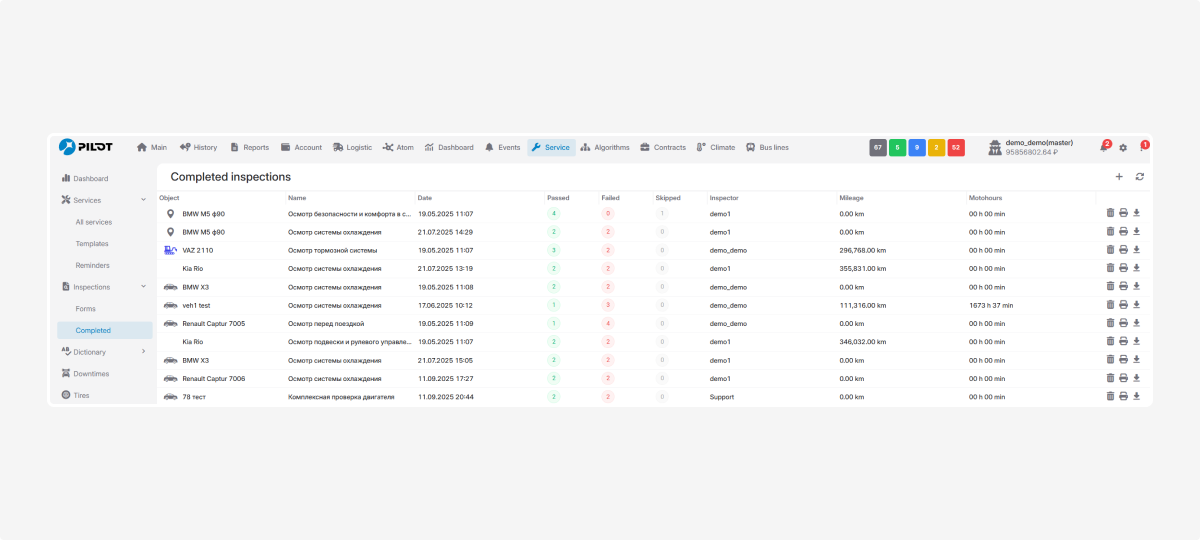
Icons in the list let you:
How to view details
Double-click an inspection — the filled form will open.
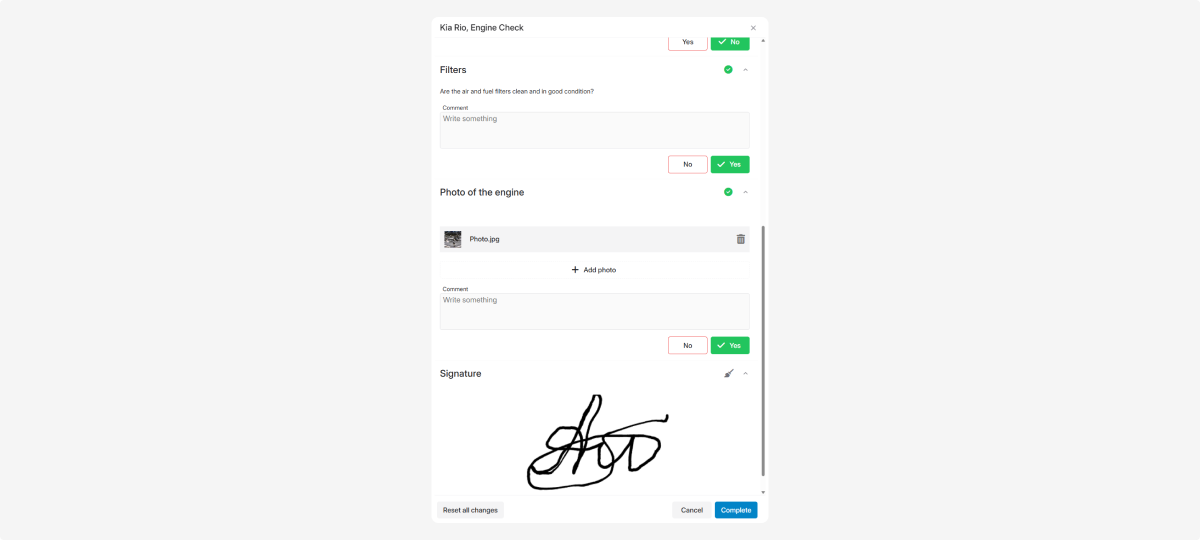
Here you can:
-
Review all answers
-
Correct mistakes if necessary
How to conduct an inspection:
1. Go to the Completed tab and click Create inspection 
2. In the new window, select:
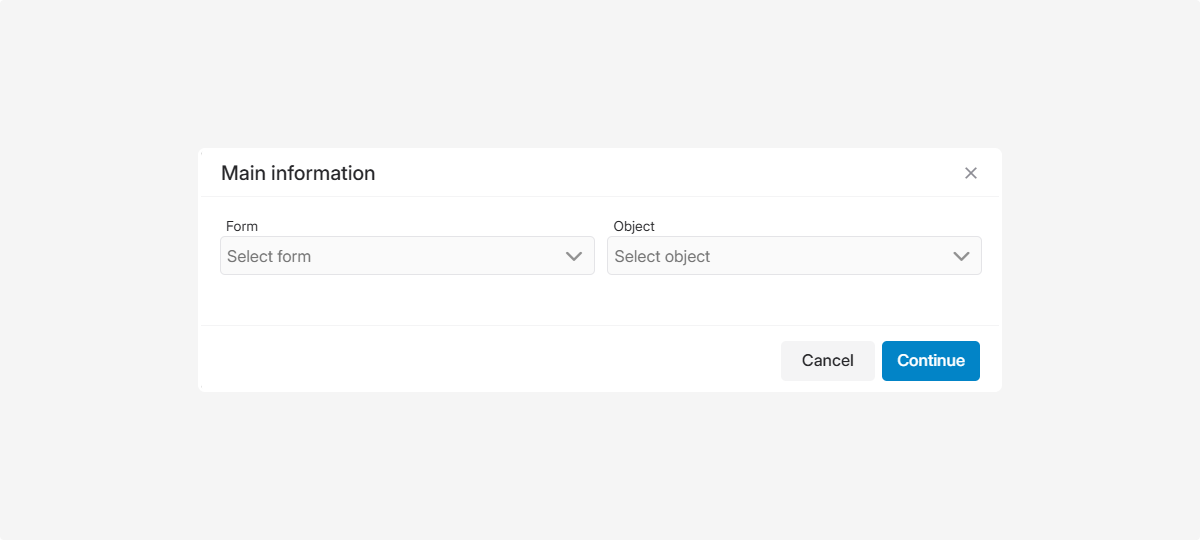
-
An inspection form (created earlier)
-
An object (vehicle)3. Click Continue — the form with questions will open4. Answer the questions:
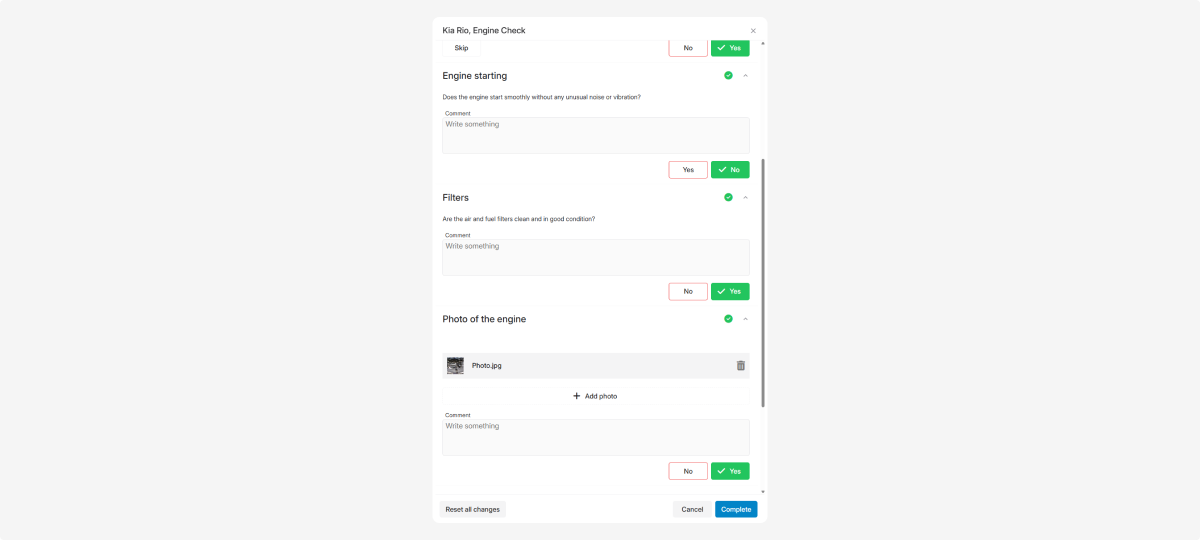
-
Choose the answer
-
Add photos or comments if needed5. Sign the inspection:
-
Use your mouse or stylus to sign
-
If you make a mistake, click Clear
 and try again
and try again
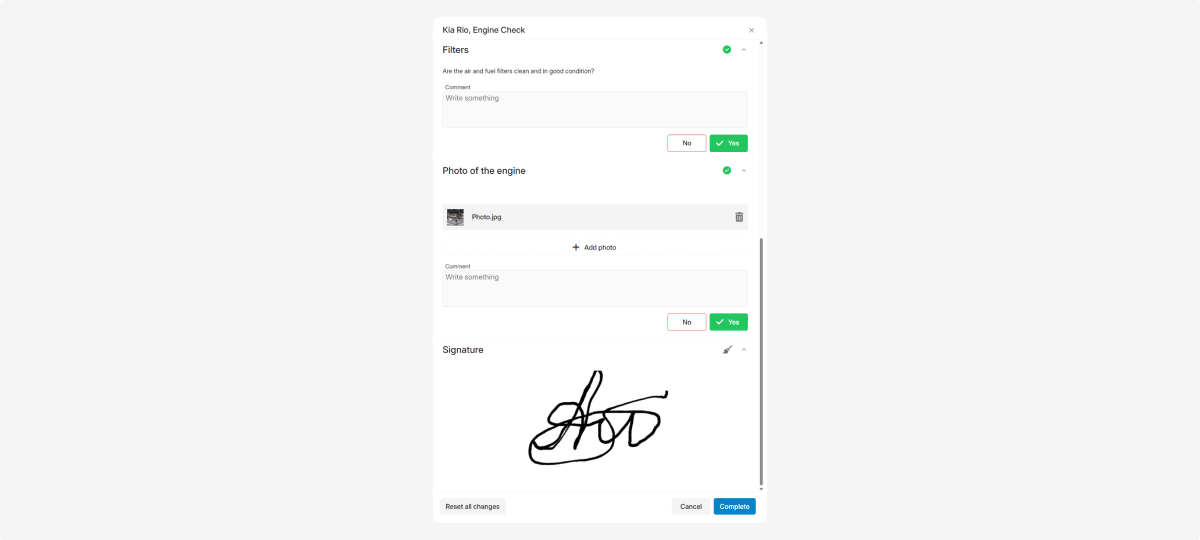
6. Click Complete — the inspection will appear in the Completed list