FAQ
Why is the monitored object not online?
• Check the physical connection (cables, connectors).
• Make sure the object is enabled and configured correctly.
• Check the IP address and network settings.
• Perform a ping to check network availability.
|
How to add a new object to the monitoring system?
• Determine the IP address or hostname of the object.
• Configure the necessary parameters in the monitoring system (ports, protocols, imei).
|
What to do if the monitored object often loses connection?
|
How to set up notifications about problems with an object?
|
Why is the report empty or contains incorrect data?
|
What to do if the report takes too long to generate?
• Check the server load and ensure that the system resources are sufficient to generate reports.
|
What to do if the report takes too long to generate?
|
SMS gateway setup
SMS configuration examples
Gateway24 https://smsgateway24.com
}{{"type":"smsgateway24","token":"XXXXXXXXXXXX","device_id":"1456","sim":"0"}
Bulksms: https://api.bulksms.com
}{{"type":"bulksms","token":"XXXXXXXXXXXXXXXXXXXXXXXXXXXXXXXXXX"}
Ta qnyat https://api.taqnyat.sa
}{{"type":"taqnyat","token":"XXXXXXXXXXXXXXXXXXXXXXXXX","from":"beamwave"}
Edsfze https://globalsms.edsfze.com
}{{"type":"edsfze","username":"mygpsSMS","apiId":"XXXXX","source":"MyGPS"}
Smsru https://sms.ru
}{{"type":"smsru","api_id":"XXXXXXXXXXXX"}
|
|
Meaning
|
View
|
|
Vehicle type
|
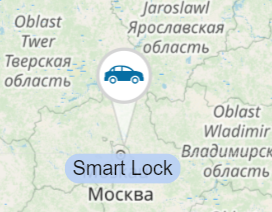 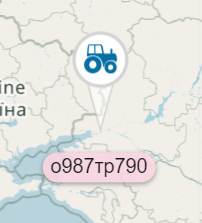 |
|
Direction of movement from
0 to 360 degrees.
|
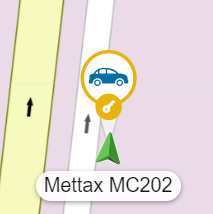 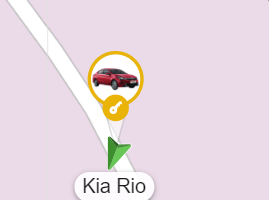 |
|
Ignition operation
key icon.
|
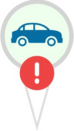 |
|
Alert
|
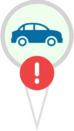 |
|
Speed.
Integer 0 or positive Integer
If s=0 course icon
will be gray else green
|
|
|
Snooze state
|
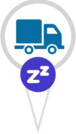 |
|
No signal
course icon will be red.
|
|
|
Equipment work.
Yellow circle around icon.
|
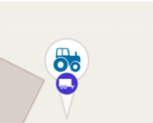 |
|
Trailer
|
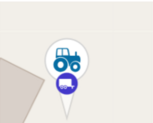 |
|
Photo of icon from download.
|
 |
|
Additional icons for displaying events on the map.
|
 |
If you haven't found the answer to your question, please contact us.