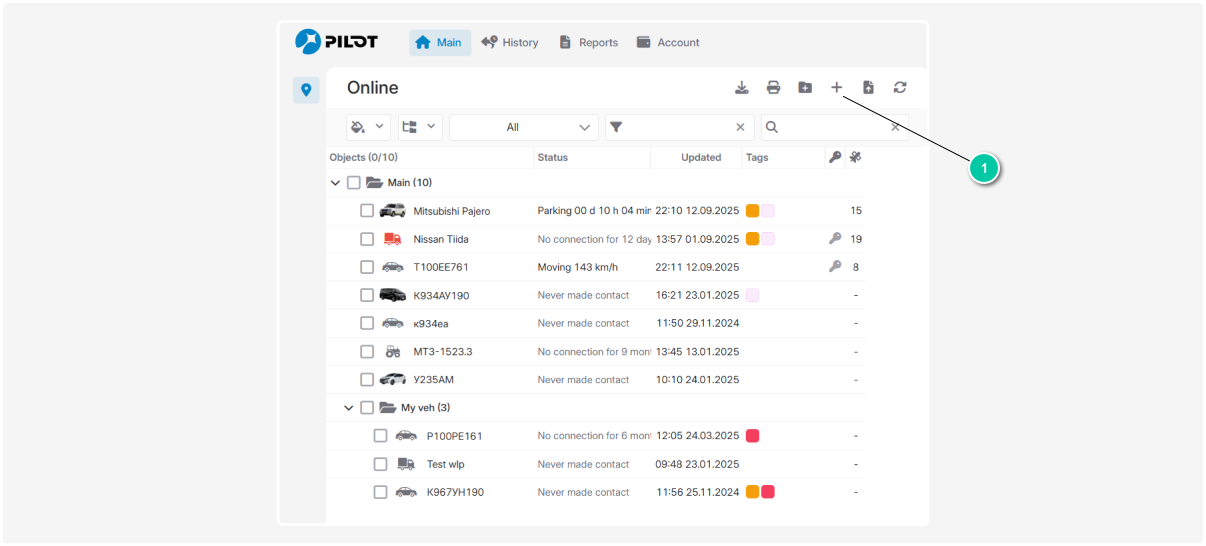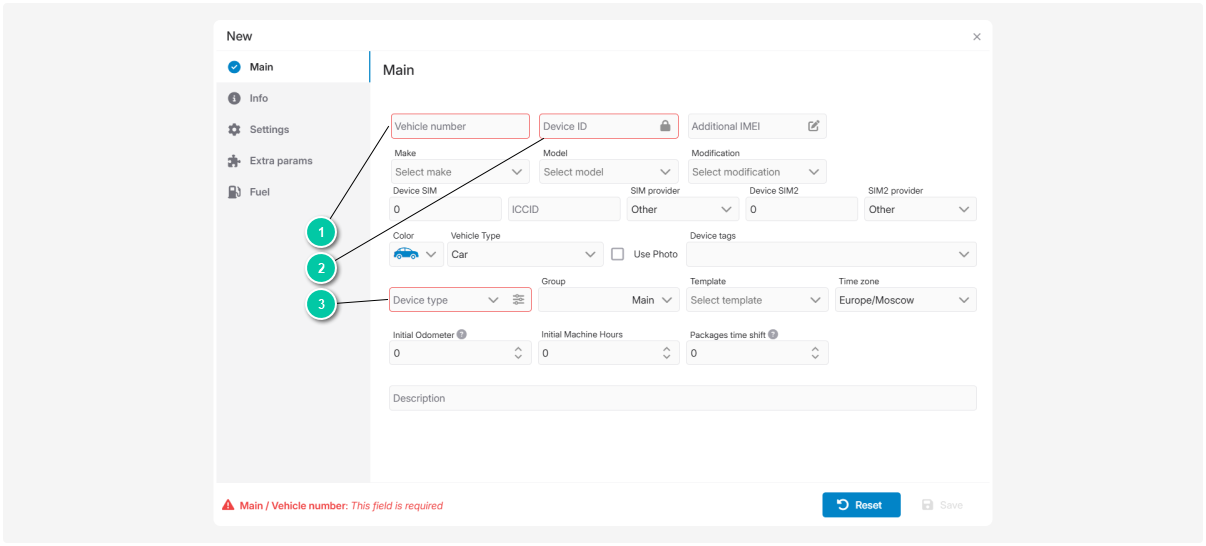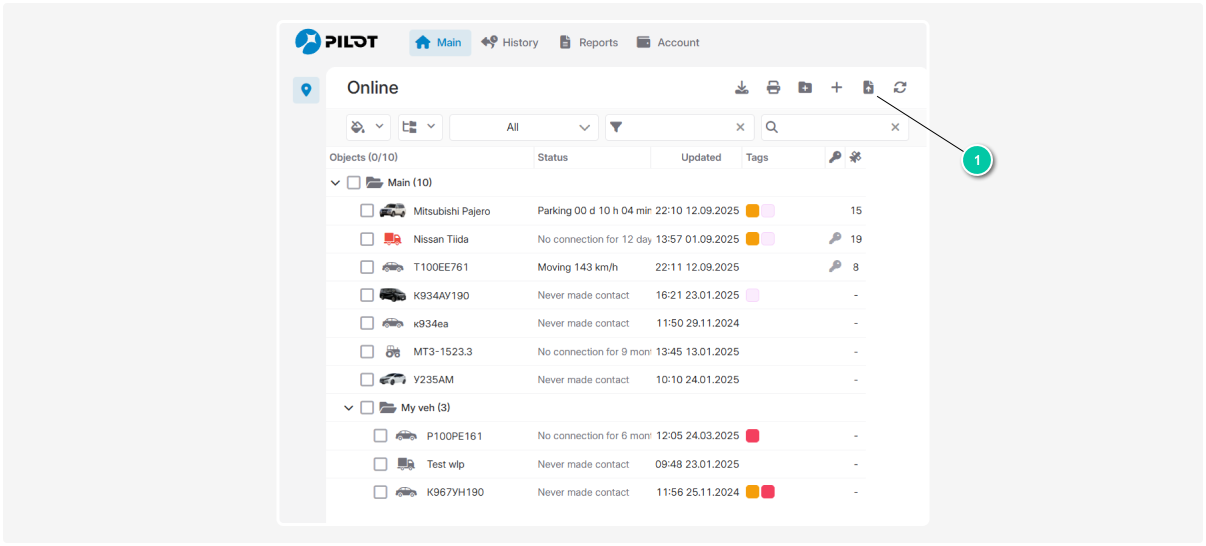Adding an object
To create objects, you must have the rights to create and edit objects.
In PILOT, an object can be added either manually or imported from a WLP file.
Adding an object manually
-
In the Online tab, click the Add object button
2. In the object card, fill in the required fields with information about the object:
3. Click Save — and the object will appear in the object list.
A detailed guide on how to fully complete the object card can be found in the next article.
The import from WLP file feature in PILOT is designed to help clients who previously used the Wialon system.
Before starting the import, let’s clarify the file types you will be working with:
-
WLP files store the basic information about an object: its name, type, and characteristics
-
WLN files contain the full history of movements and sensor readings for an object over a certain period
How to import objects from Wialon:
-
Download the list of objects with parameters from Wialon2. Upload the objects into PILOT:
-
Upload the WLP file with the object via the button

-
Tick the checkbox if you want to import sensor readings
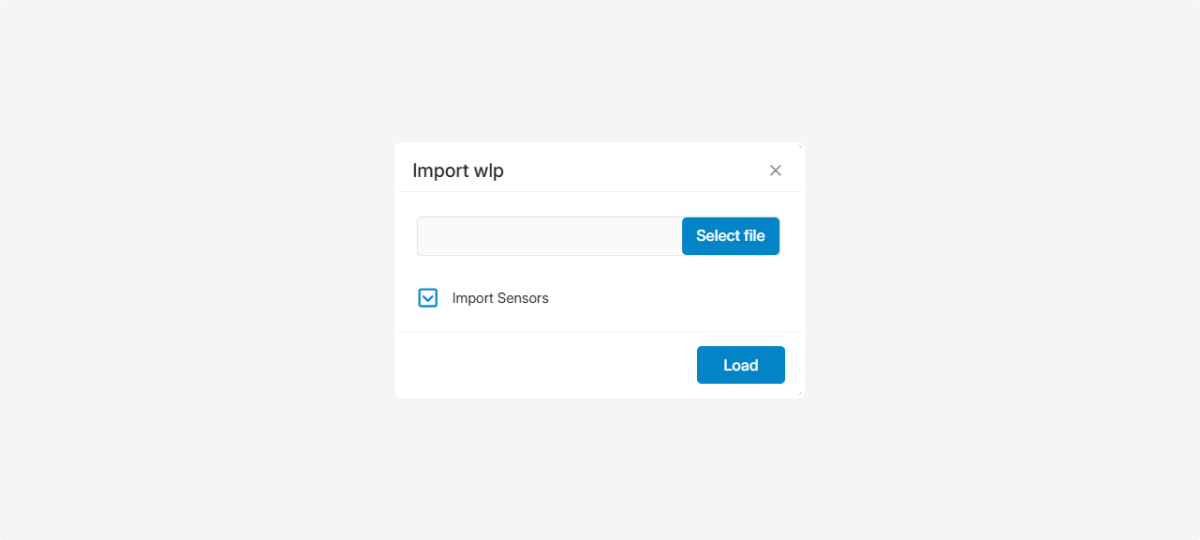
-
Click Load
-
The objects will be automatically added to the system
How to import a group of wialon objects:
-
Export a group of objects from Wialon into WLP files
-
Archive the WLP files into a single ZIP file.
-
Upload the ZIP archive via the button

How to import object history:
-
In Wialon, select the object and parameters, then download a WLN file2. In PILOT, find the object in the list to which you want to transfer the history3. Right-click the object — the object menu will open4. In the object menu, select Import WLN
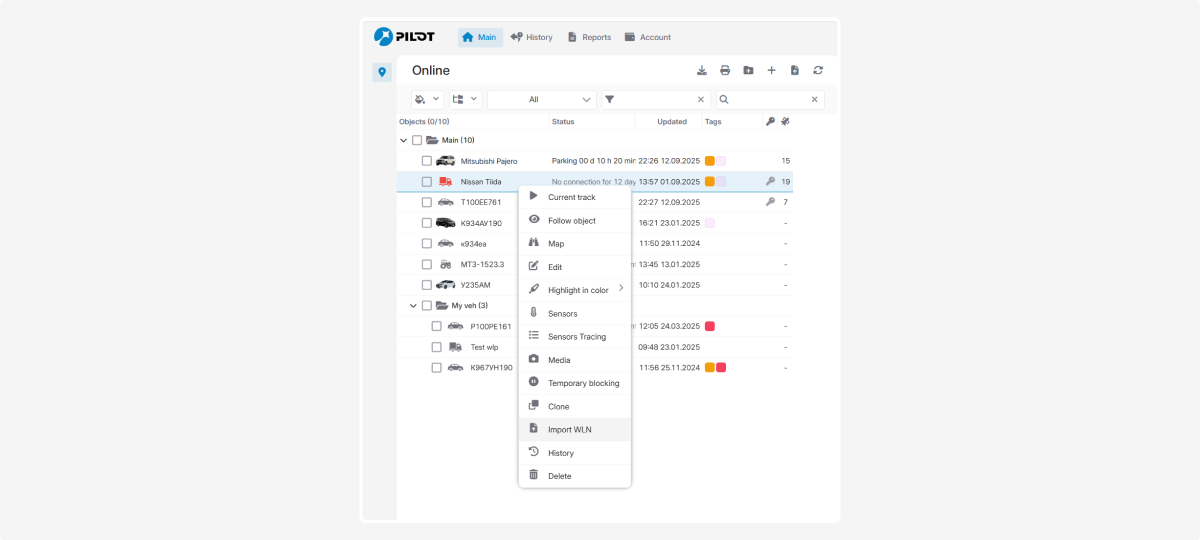
5. In the import window, upload the required WLN file via the Choose file button
6. Specify how to process the imported data:
• Tick Build tracks if you want to restore the object’s routes
-
Tick Build sensors if you want to restore sensor readings
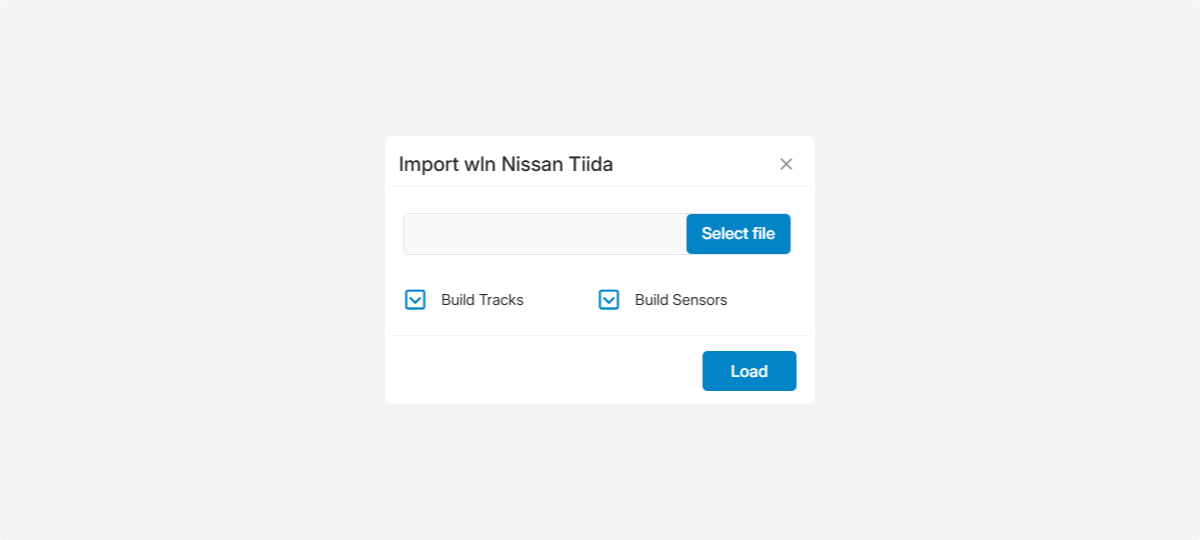
7. Click Load