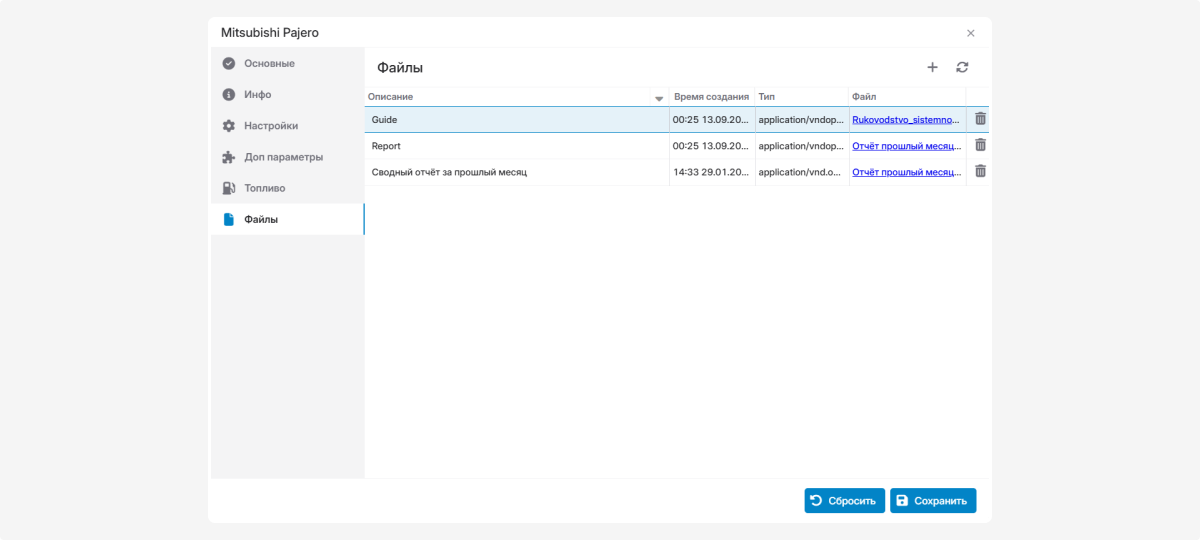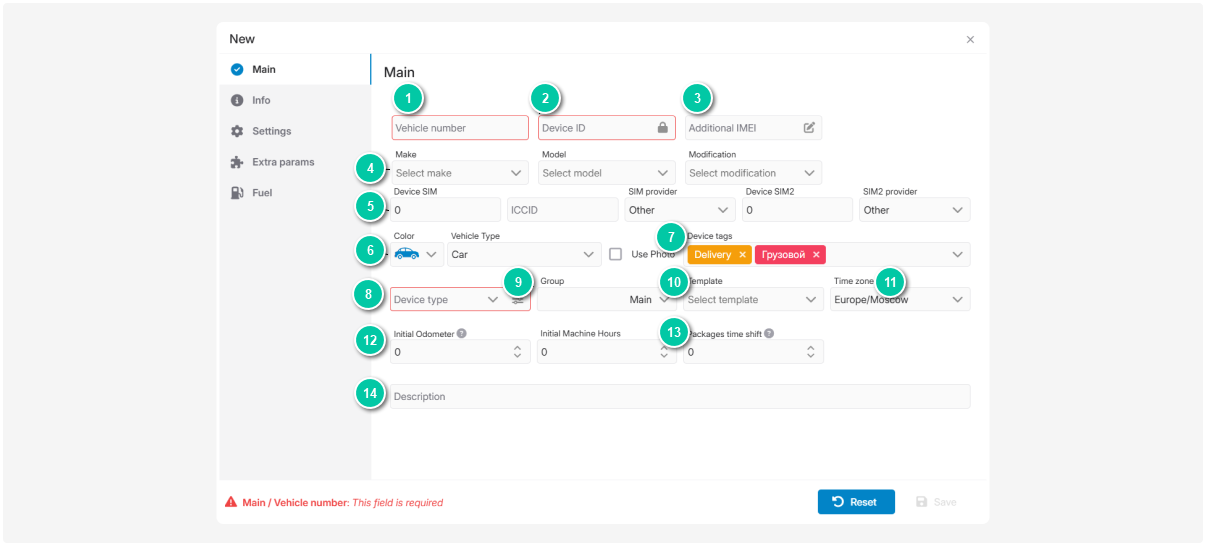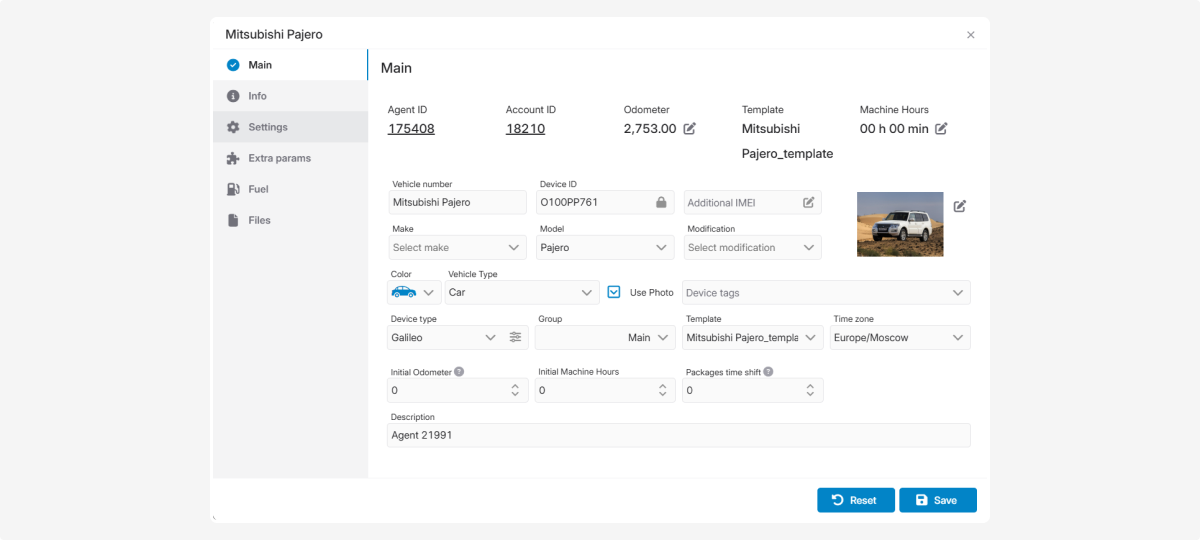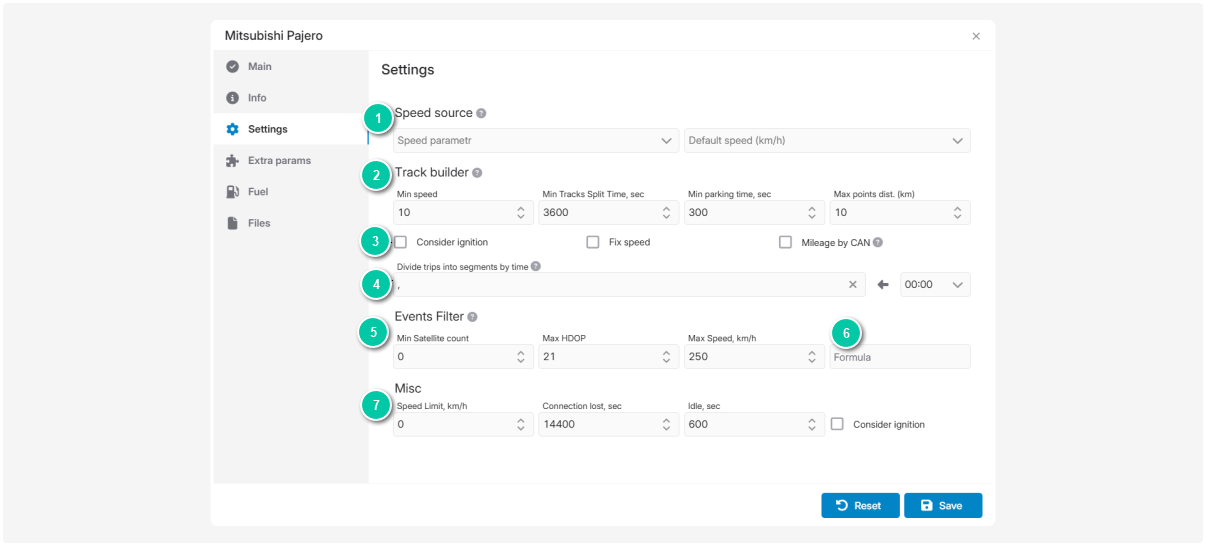Object card
The object card is where you can edit information about an object and configure its parameters.
The card contains several main tabs:
The set of available tabs may vary depending on which modules are connected to your account.
|
In this tab, you specify the main parameters of the object.
To save an object in the system, it is enough to fill in the required fields. However, for full functionality and accurate telematics data, it is recommended to complete all information.
|
Enter the unique ID or IMEI of the device (usually written on the device casing).
If you are adding a device via the Telegram bot, enter the ID provided in Telegram.
|
|
Assign the object to a group (see Object list for how to create groups).
|
Don't forget to click Save to apply the changes.
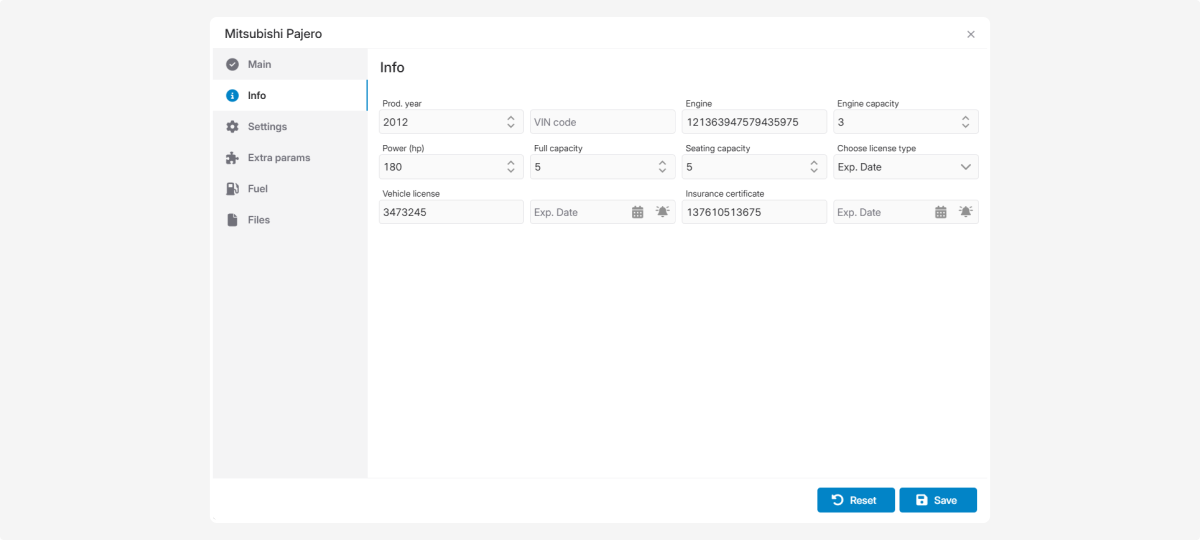
On the Info tab, enter the vehicle registration data:
-
Year of manufacture
-
VIN code
-
Engine number
-
Engine capacity (liters) — select with arrows or enter manually
-
Engine power (hp)
-
Total number of seats and number of passenger seats
-
Vehicle registration certificate data:
— expiration date — specify the exact expiration date
— issue date — specify the document creation date
-
Registration certificate number and expiration date
-
Insurance policy number and expiration date
To specify the expiration dates, click the calendar icon  and select the date.
and select the date.
Setting up document expiration reminders:
-
Click the icon
 next to the field to set up a reminder
next to the field to set up a reminder
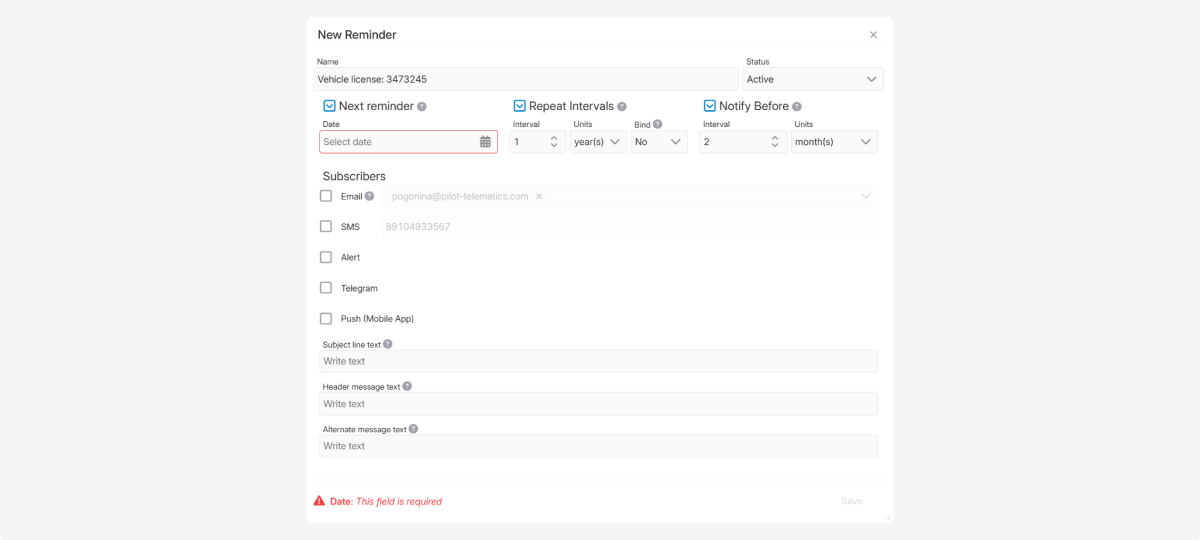
2. Enter a name for the reminder
3. In the Date field, select the expiration date
4. Specify the repeat interval (reminder sending frequency)
5. Specify how many days before the expiration date to send the reminder
6. Select the delivery method
To receive email reminders, verify your email address in the Privacy section.
|
7. Compose your reminder:
Subject (what the reminder is about)
Headline (what will appear at the top of the message)
Message text (you can use variables for auto-complete):
%current_time% - current time
%reminder_name% - reminder name
%current_moto% - current engine hours
%current_mil% - current mileage in miles
%agent_id% - invoice number
%vehicle_name% - vehicle name
%driver_name% - driver name
Example: Insurance for %vehicle_name% expires %current_time%.
8. Click Save — the reminder will be created
The Settings tab contains parameters that can be configured by the system administrator using preset configurations. These are ready-made templates that can be applied to objects.
Contact the administrator to add the necessary settings to your contract. They will appear on this tab. The settings will be automatically applied to all objects in the contract.
|
In the Settings tab, you define parameters that affect how the device works in the system. For example, here you can configure the trip and parking detector, trip segmentation, and data filtering.
|
Select the speed source to ensure accurate movement data. By default, GPS is used, but you can choose another field, such as data from the CAN bus.
When selecting a speed source, you can also define the units of measurement.
| ||
|
With this function, you can configure:
|
|
Set parameters for validating received data:
The system also automatically filters out messages without coordinates or with zero latitude/longitude, even if the device did not mark them as invalid.
|
|
The Formula field allows you to filter data packets when building tracks.
It works as follows:
The formula returns either TRUE or FALSE for each packet. If the result is TRUE — the packet is excluded. If the result is FALSE — the packet is included in the track.
Examples: =%S%<5 — excludes all packets with speed less than 5 km/h.
=%S%<5 || %S%>200 — excludes packets where speed is below 5 km/h or above 200 km/h.
You can also create more complex formulas using logical operators, brackets, and multiple conditions.
|
Don’t forget to click Save to apply your changes.
In this tab, you can enter additional information about the object. The exact fields available depend on your contract administrator, who manages them in the Admin panel.
When the administrator configures additional fields, they will appear here. If more fields are needed in the future, the administrator can add them.
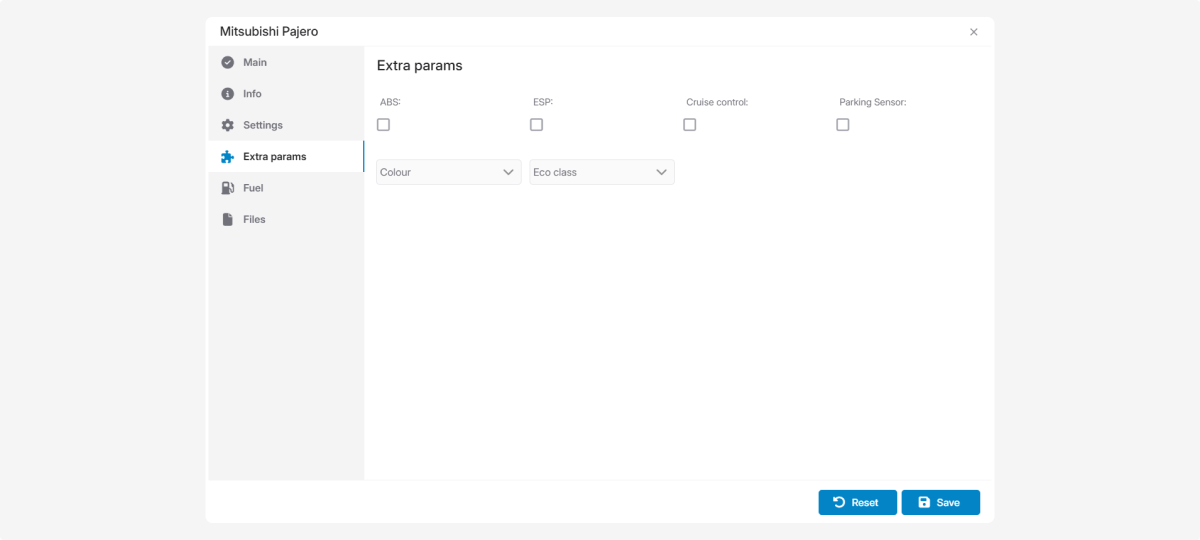
Don’t forget to click Save to apply your changes.
In this tab, you can configure fuel consumption parameters.
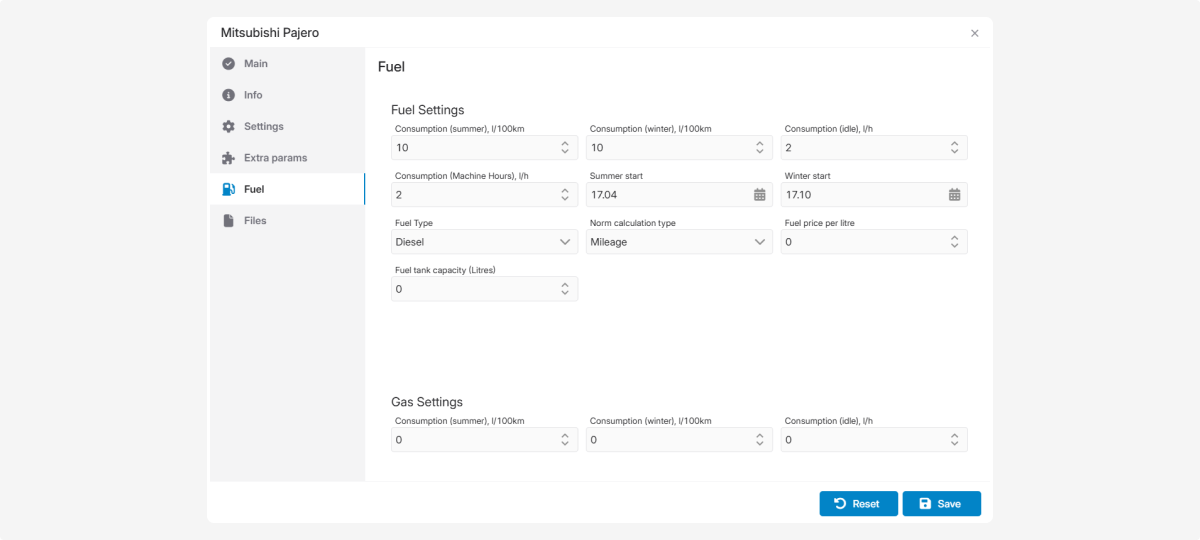
-
Summer and winter fuel consumption — specify separately to distinguish seasonal factors from vehicle usage.
-
Start dates — select the start of summer and winter periods via the calendar
 .
. -
Fuel consumption per engine hour — useful for equipment that often works while stationary (construction machinery, agricultural equipment, generators).
-
Idle fuel consumption
-
Fuel type — Diesel, 80, 92, 95, 98, Gas
-
Fuel tank capacity — for tracking consumption and fuel levels.
-
Fuel cost
Don’t forget to click Save to apply your changes.
In this tab, you can attach documents and files to an object, keeping all necessary information in one place.
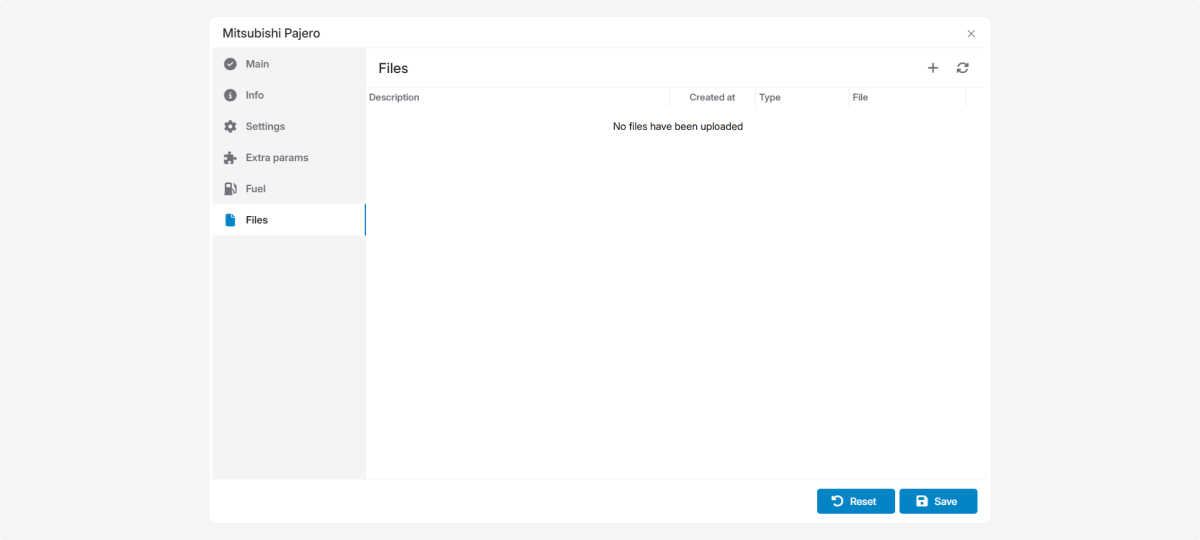
Supported formats: DOC, PNG, TXT, Excel, PDF.
This tab becomes available immediately after creating an object.
How to add a file:
1. In the tab, click Add file 
2. In the pop-up window, enter a description of the file
3. Upload the file from your computer via Select file
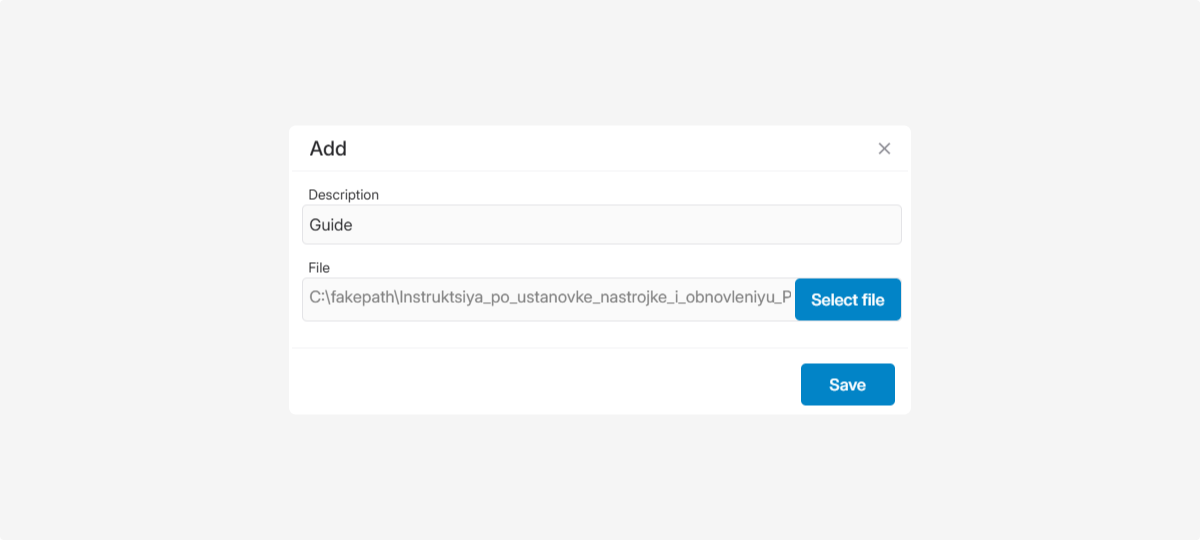
4. Click Save
Uploaded files will appear in this tab.