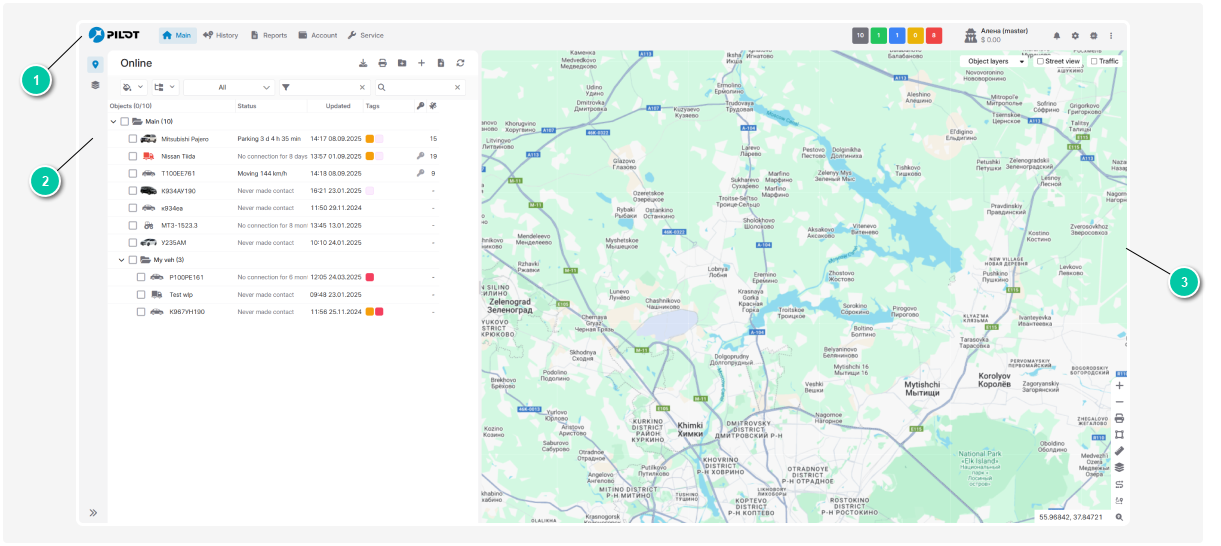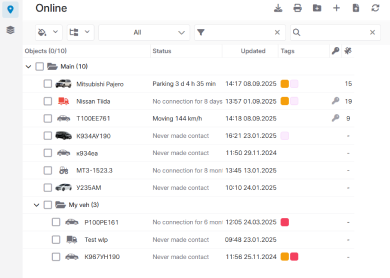Interface оverview
After logging in, you’ll land on the main page. Here’s a quick introduction to the key interface elements to help you easily navigate the system.
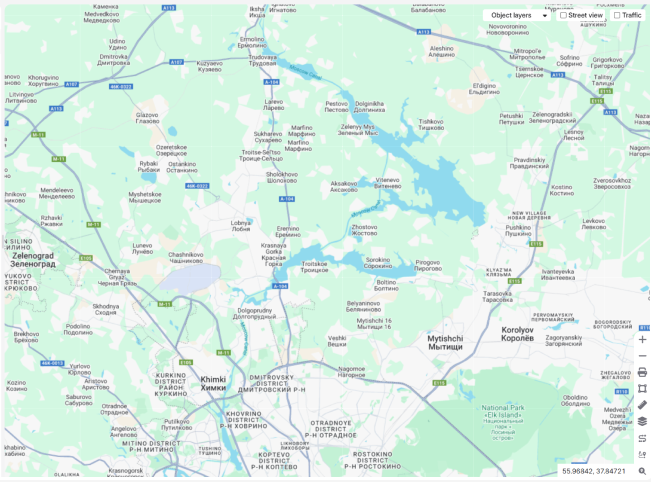 The map displays the real-time location of your objects with accurate GPS coordinates. You can monitor object movements and track their routes.
The map also offers extra settings and tools for working with it.
|
For a detailed description of the interface, please see the User account section.