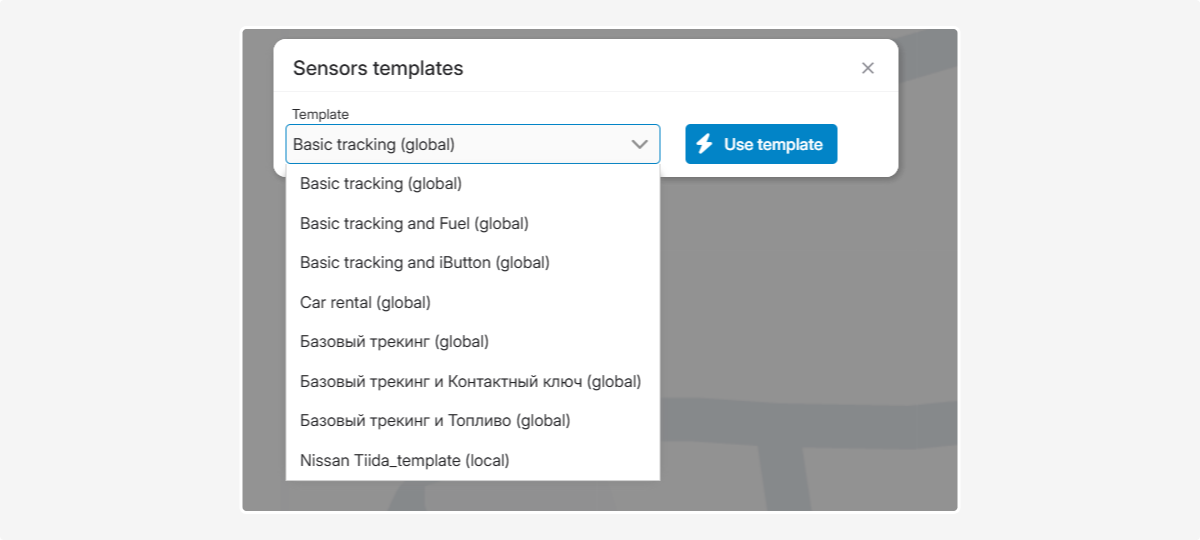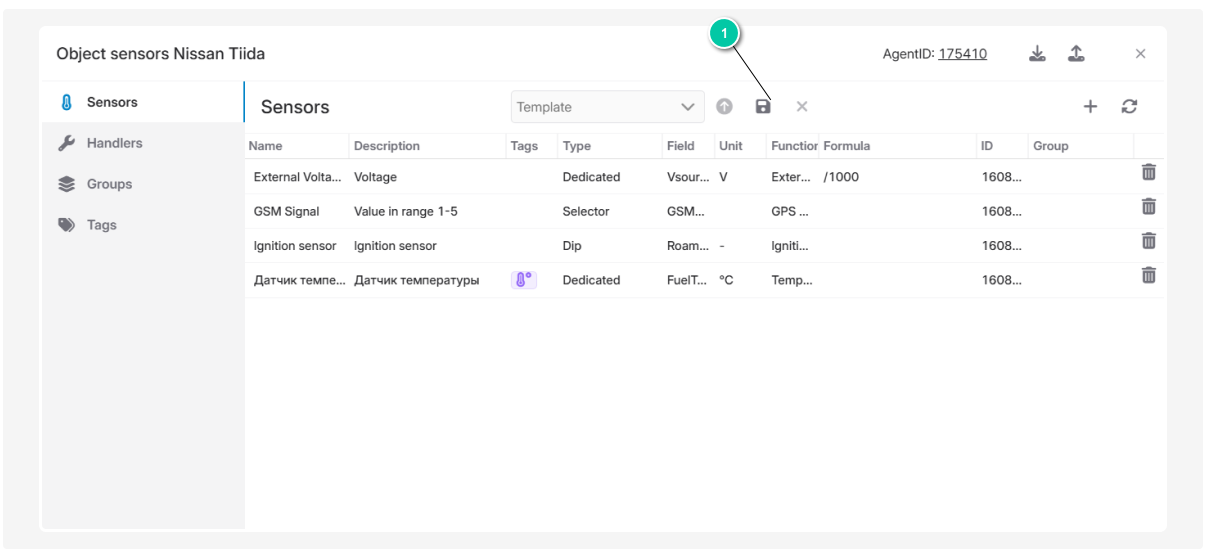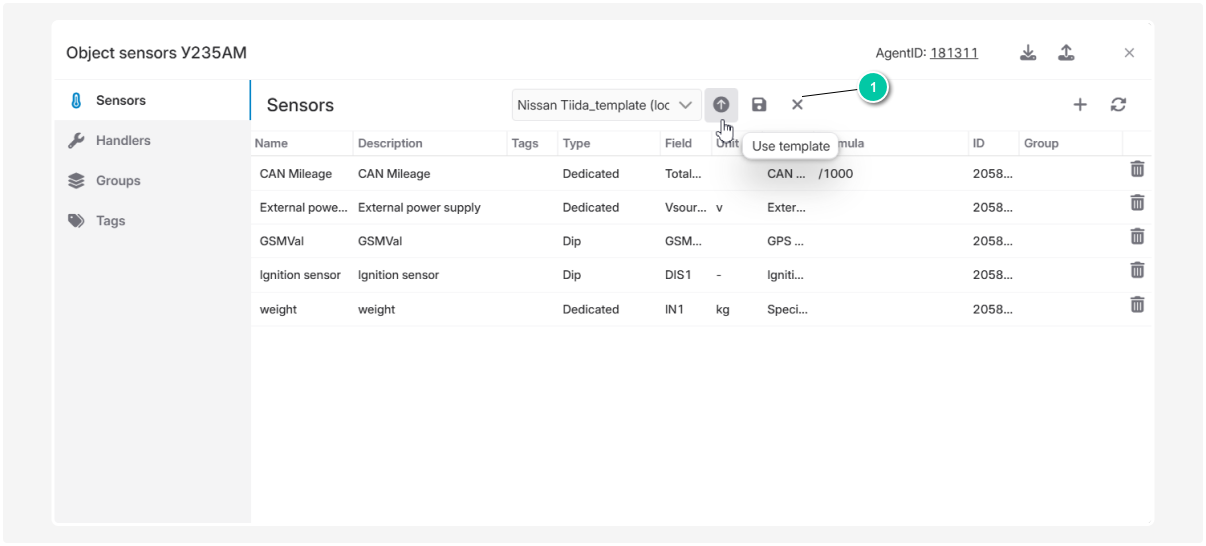Sensor templates
A sensor template can only be applied to objects with the same type of device.
For example, a template for the Teltonika FMB120 will only work for a Teltonika FMB120.
|
There are two types of templates:
-
Local templates — your own settings that you create on an object
-
Global templates — ready-made settings that any user can use
How to create a local template:
-
Configure the sensors as needed
2. In the Sensors tab, click the Save template button
3. Enter the template name and description
4. Click Save as new
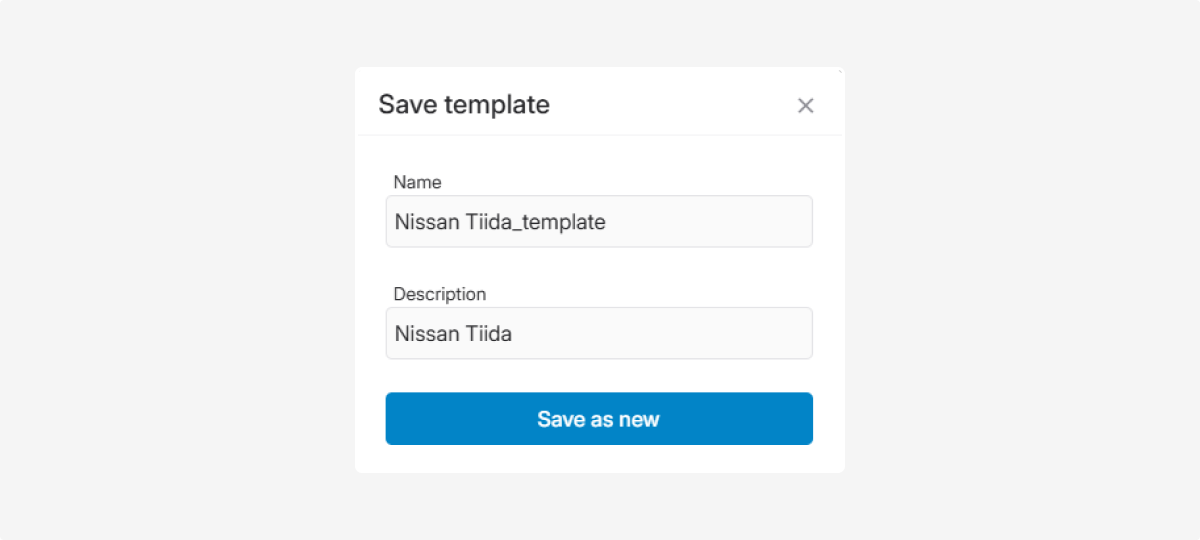
How to apply a template to a single object:
-
Go to the object to which you want to apply the template
Sensor templates are only compatible with objects that have the same GPS device type. A template created for one object will only work on other objects with the same device.
|
2. Open the sensor window through the object menu
3. In the Sensors tab, select the saved template from the template dropdown list
4. Click Use template
5. If necessary, delete old sensors
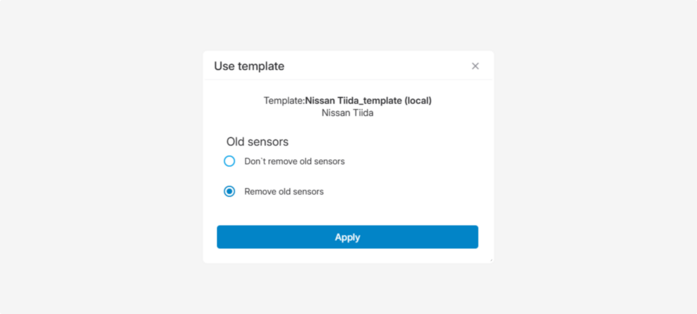
6. Click Apply — the sensors from the template will appear in the Sensors tab
To delete a template from the list, click the cross.
How to apply a template to multiple objects:
-
In the object list, select multiple objects while holding the Ctrl key
2. Right-click the objects — the multi-object menu will open
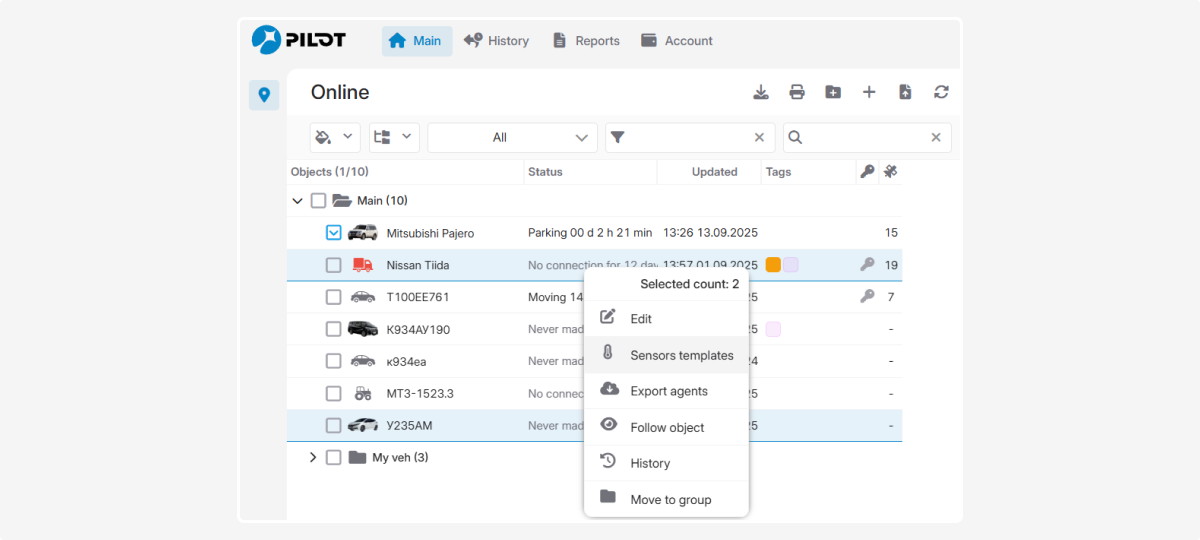
4. In the window that opens, choose the saved template
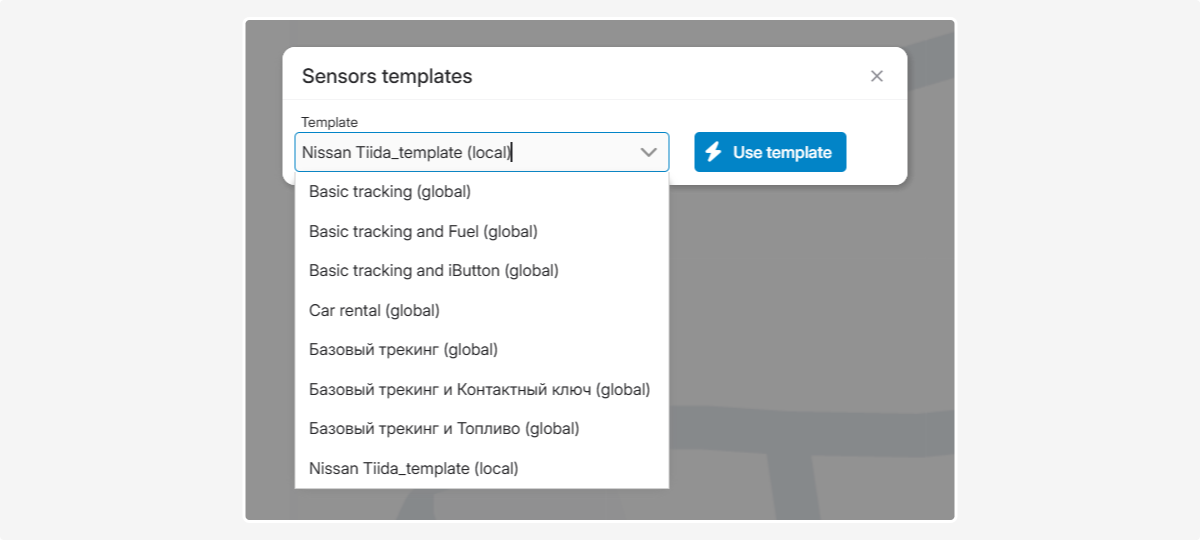
5. Click Use template
Where to find global templates:
-
In the Sensors tab, in the template dropdown list
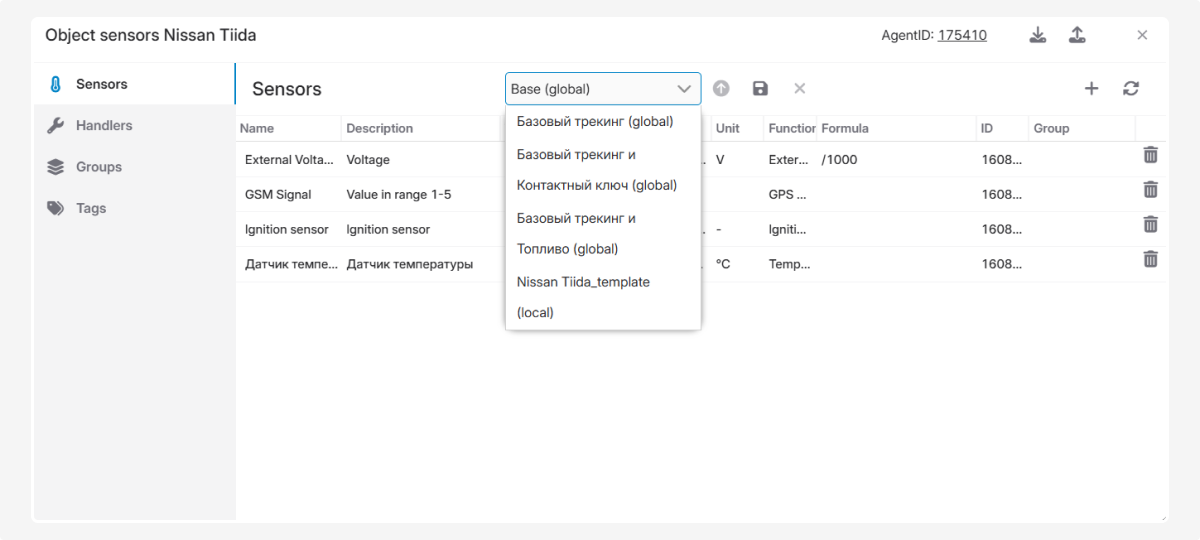
2. In the Sensor templates window when working with multiple objects