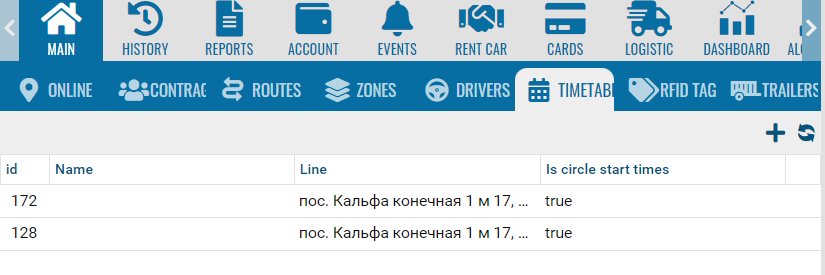The schedule module is designed to work together with the Flight module to account for stop times.
To create a schedule, select the add object item.
Add timetable
 Timetible name
Timetible name
|
|
 Bus line
The flight to which the schedule will be linked.
|
|
 Time
Specifies the route time, for example 10:00 - 20:00, the report will take into account the schedule only at this time.
If you add two more time intervals, for example 10:00-12:00 and 13:00-15:00, then the time will be taken into account only during these two intervals.
|
|
 Is circle startIf you check the box, the time in the list will be considered as the beginning of a new circle, in which the object must go on the route.
|
|
 Time List
Schedule time intervals.
|
|
The module is used for reporting on round trips.