Privacy
In the Privacy section, you can configure account security and notifications:
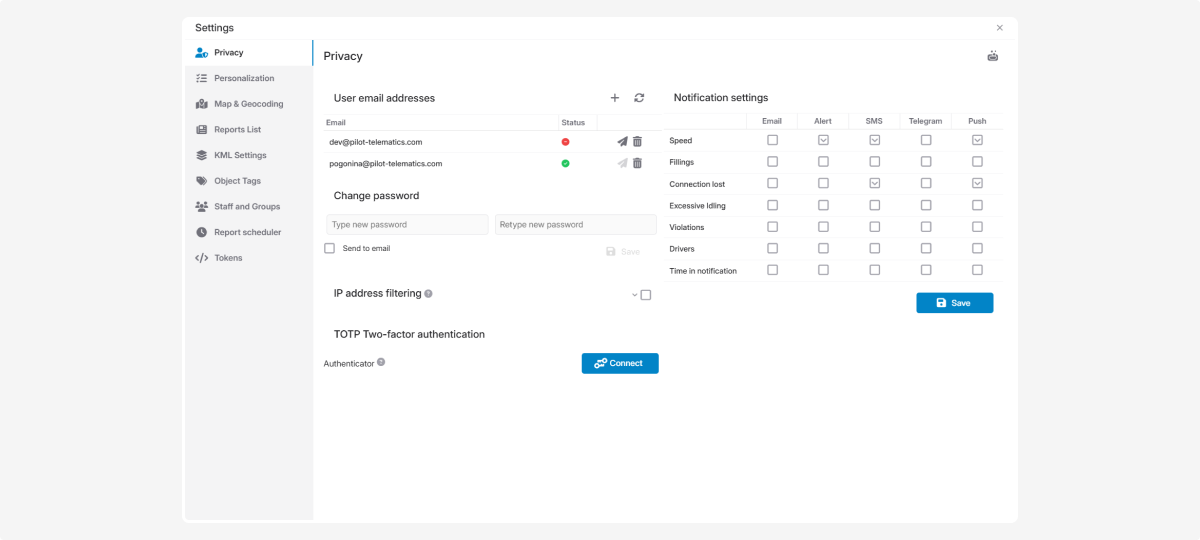
In PILOT, email is used to receive reports and notifications.
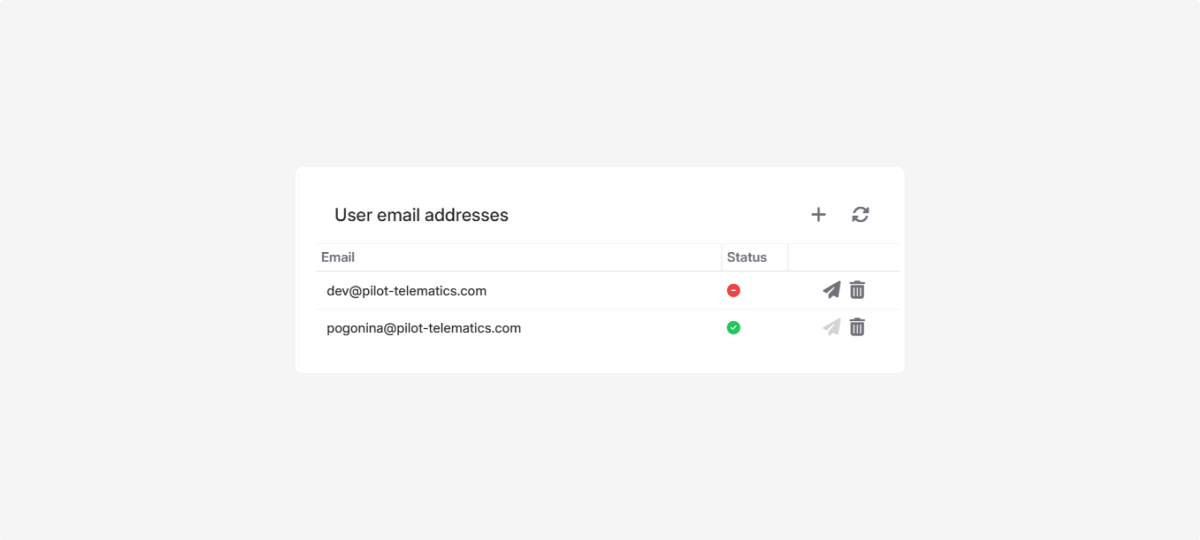
How to add an email address:
-
In the Privacy tab, find the User email addresses section
2. Click Add email 
3. Enter a valid email address
4. Click Save
To receive reports and notifications, you must confirm your email address. Only after confirmation will the system send information to you.
|
Email statuses:
How to confirm your email:
-
Click Send confirmation email

2. Open your email inbox
3. Find the message from the PILOT system
4. Follow the link in the email
5. Your email will be confirmed automatically
The Refresh email list  button updates the statuses of the added email addresses.
button updates the statuses of the added email addresses.
How to change your account password:
-
In the Privacy tab, find the Change password section
2. Create a new strong password
3. Enter the new password
4. Re-enter the new password in the confirmation field
5. Click Save
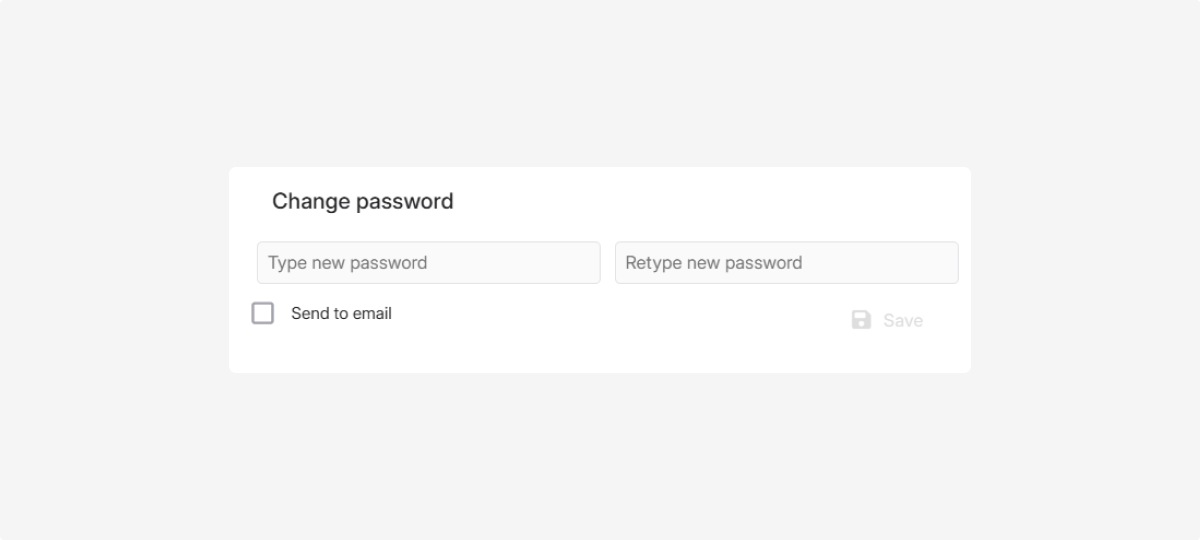
If you check Send to email, a message with the new password will be sent to the email address specified in your account.
IP filtering allows access to your account only from permitted IP addresses.
How to enable IP filtering:
-
In the Privacy tab, find the IP filtering section2. Check the IP filtering box
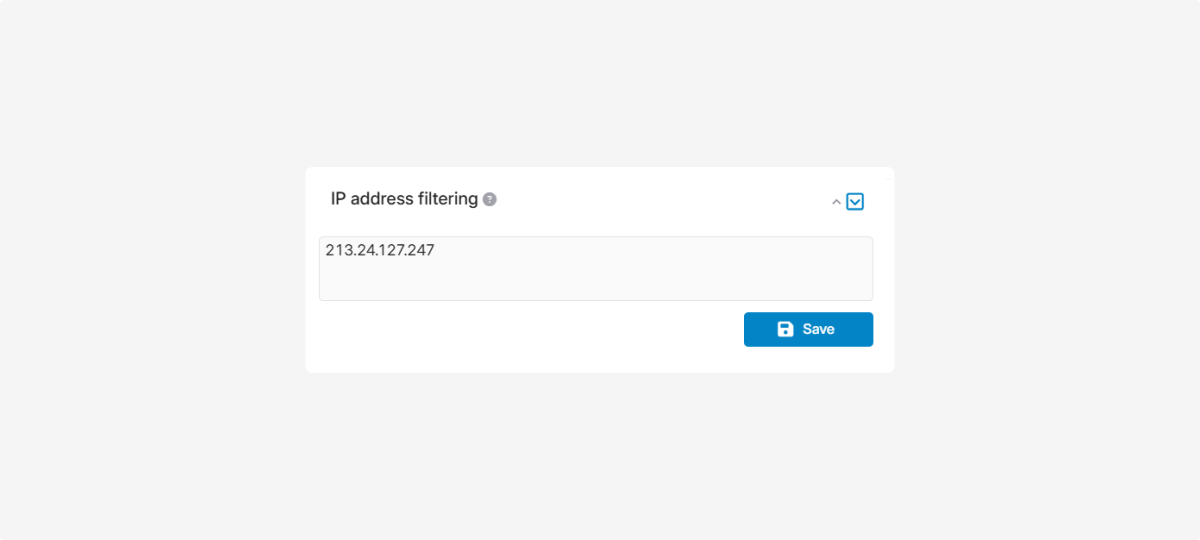
3. Enter the IP addresses from which you allow sign-ins (for example, your work and home computers)
4. Click Save
When you enable the feature, your current IP address is added automatically so you don’t lose access.
|
After enabling, you will only be able to sign in from the specified IP addresses.
|
To disable this feature, simply uncheck the box and save the changes.
TOTP two-factor authentication is an extra layer of protection. In addition to your regular password, you’ll use a temporary code to sign in.
Two-factor authentication must be enabled by your contract administrator.
|
How to enable two-factor authentication:
-
Before your first sign-in, install an authenticator app for iOS or Android:
2. In the Privacy tab, find the Two-factor authentication section
3. Click Enable
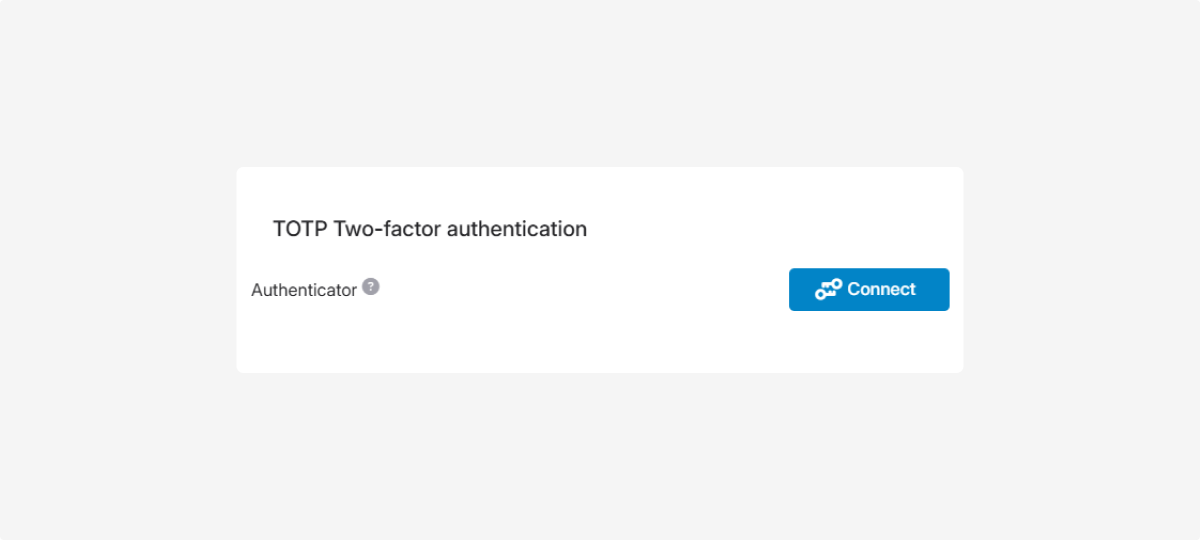
4. Scan the QR code using the authenticator app you installed
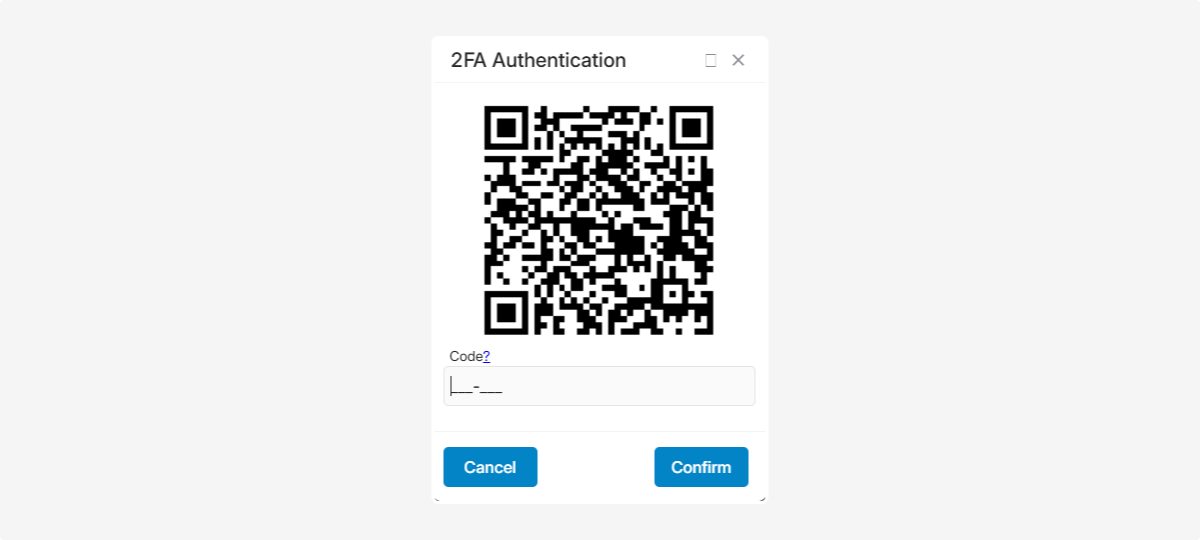
5. Enter the code from the app
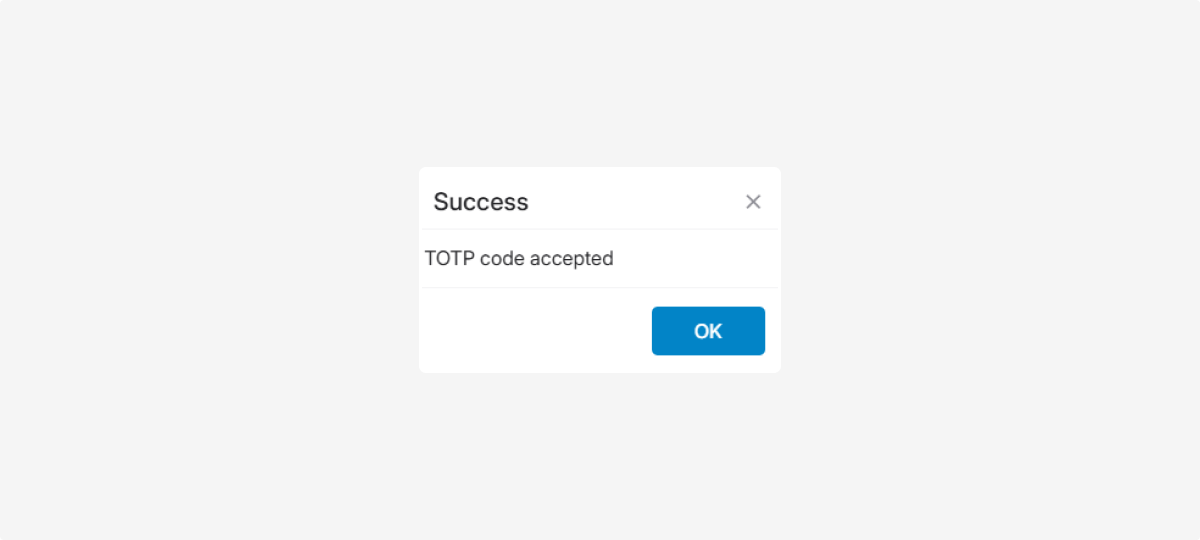
How to use two-factor authentication when loggining in:
-
Open your browser and go to https://pilot-gps.com/
2. Enter your credentials: login and password
3. Click Enter
4. When prompted, enter the six-digit code from your authenticator app. Open the app on your smartphone, find the six-digit code, and enter it in the field on your computer.
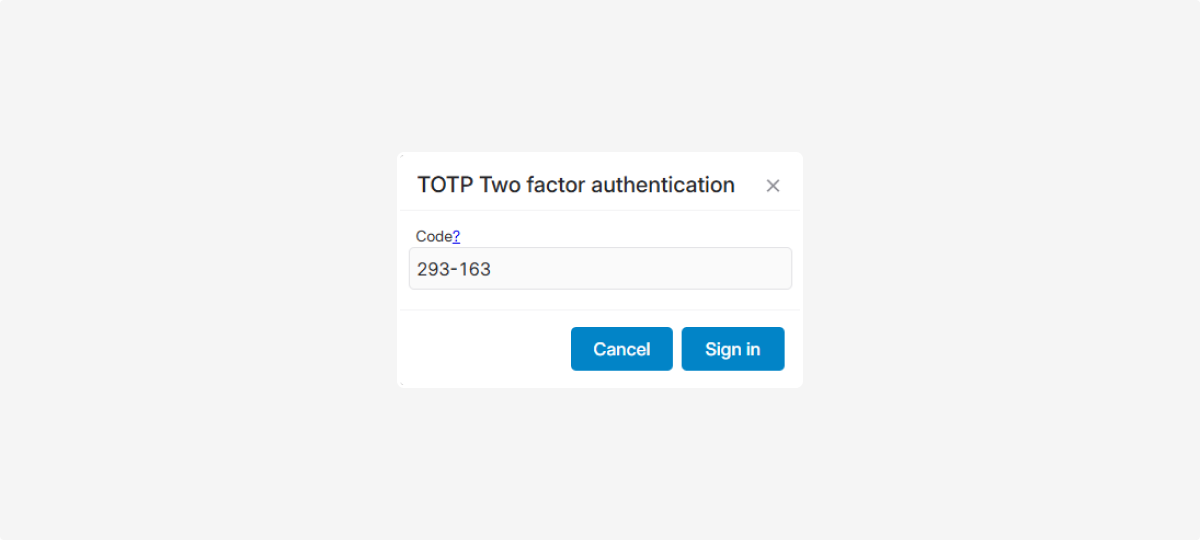
The code refreshes every 30 seconds. If it changes before you finish entering it, wait for the next one and enter that.
|
5. Click Log in
You decide which notifications to receive. Choose only the ones that matter to you.
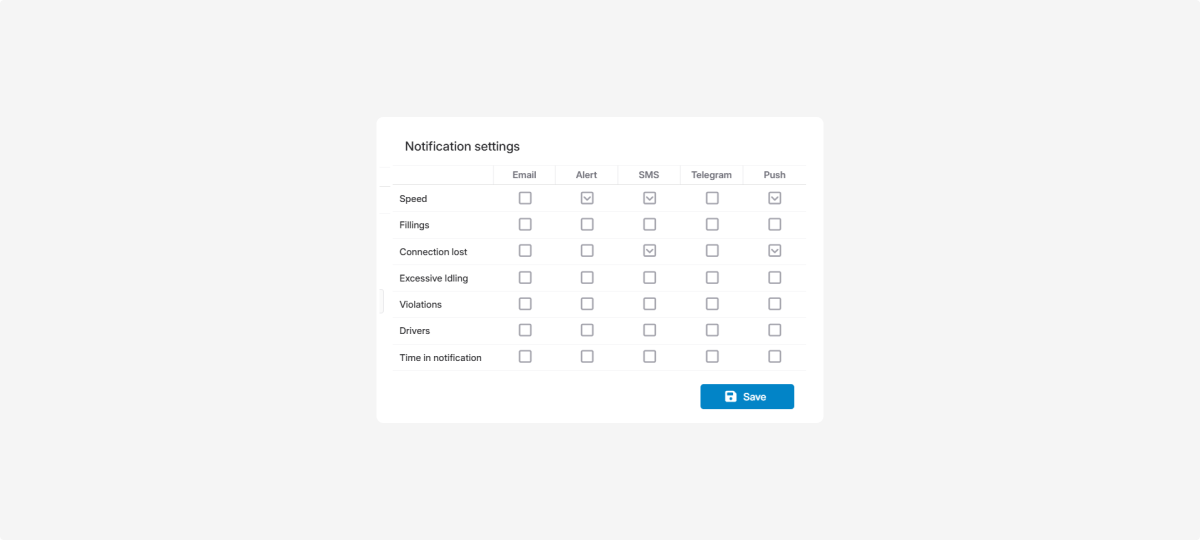
To receive notifications, you must confirm your email address.
|
How to set up notifications:
-
In the Privacy tab, find the Notification settings section
2. Review the list of available notifications
3. Check the types of notifications you want to receive
4. For each selected type, choose the delivery method(s)
5. Click Save
Sometimes the system may not show the latest information because old data is stored in your browser.
To fix this:
1. In the top-right corner of the Privacy tab, find the Clean local cache button 
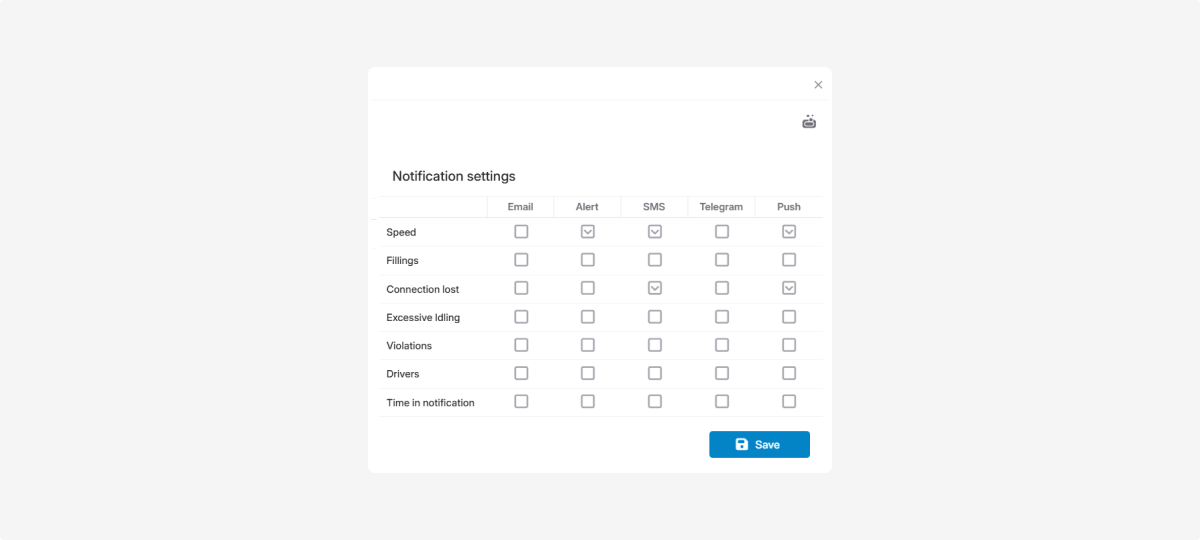
2. Click it — the system will clear old data and load the latest information
After that, everything will display as it should.